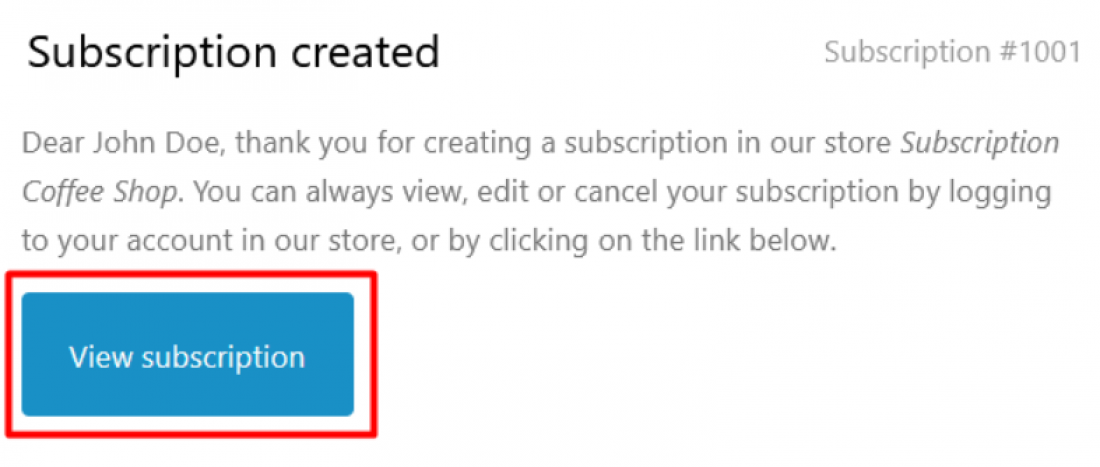How to apply a discount code via the custumer portal
How discount codes work with Seal subscriptions
Seal Subscriptions app for Shopify allows you to enter a discount code directly into the customer portal. The discount code will reduce the price of the products in your subscription.For example, the merchant can give the customer a special 10% discount to reward them for being loyal to their shop. The customer then opens the customer portal and applies the discount code on their subscription. When the subscription renews, they will pay 10% less for the products in their subscription.
How to apply a discount code in the costumer portal?
After you have created a subscription you will receive a direct link to the custumer portal in your email.If the shop supports customer accounts then you will also be able to access it through your account page. If that is the case, then once you are in your account page, you will most likely see a button called "Subscriptions." Once you click on this button, it will lead you to the page where you will see your subscriptions. You can click on each subscription and open it in the customer portal.
Once you are in the customer portal, you can see a siscount field, just below your shipping address. To apply the discount, simply enter the discount code into the discount code field and click the "Apply" button.
That's it! You have just applied a discount code on your subscription.
Here are screenshots on how to do this:
Step 1: Create and open the following link: "{{Your store URL}}/account/login" (eg. https://subscription-coffee-shop.myshopify.com/account/login):
You have to replace {{Your store URL}} placeholder with your actual store URL.
Step 2: Once on the Accounts page find & click on the Subscriptions button:
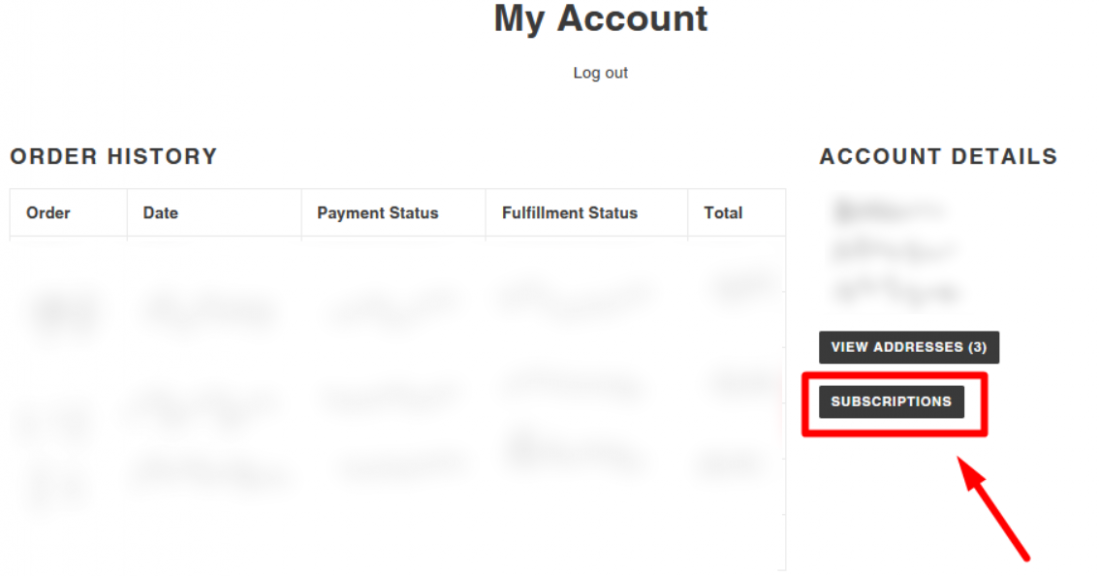
Step 3: Select the subscription on which you want to apply the discount code:
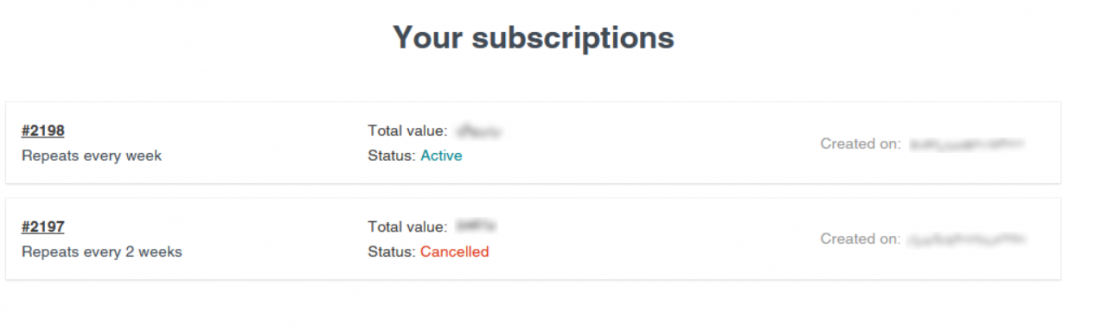
Step 4: Enter the discount code in the the field shown below and click the Apply button:
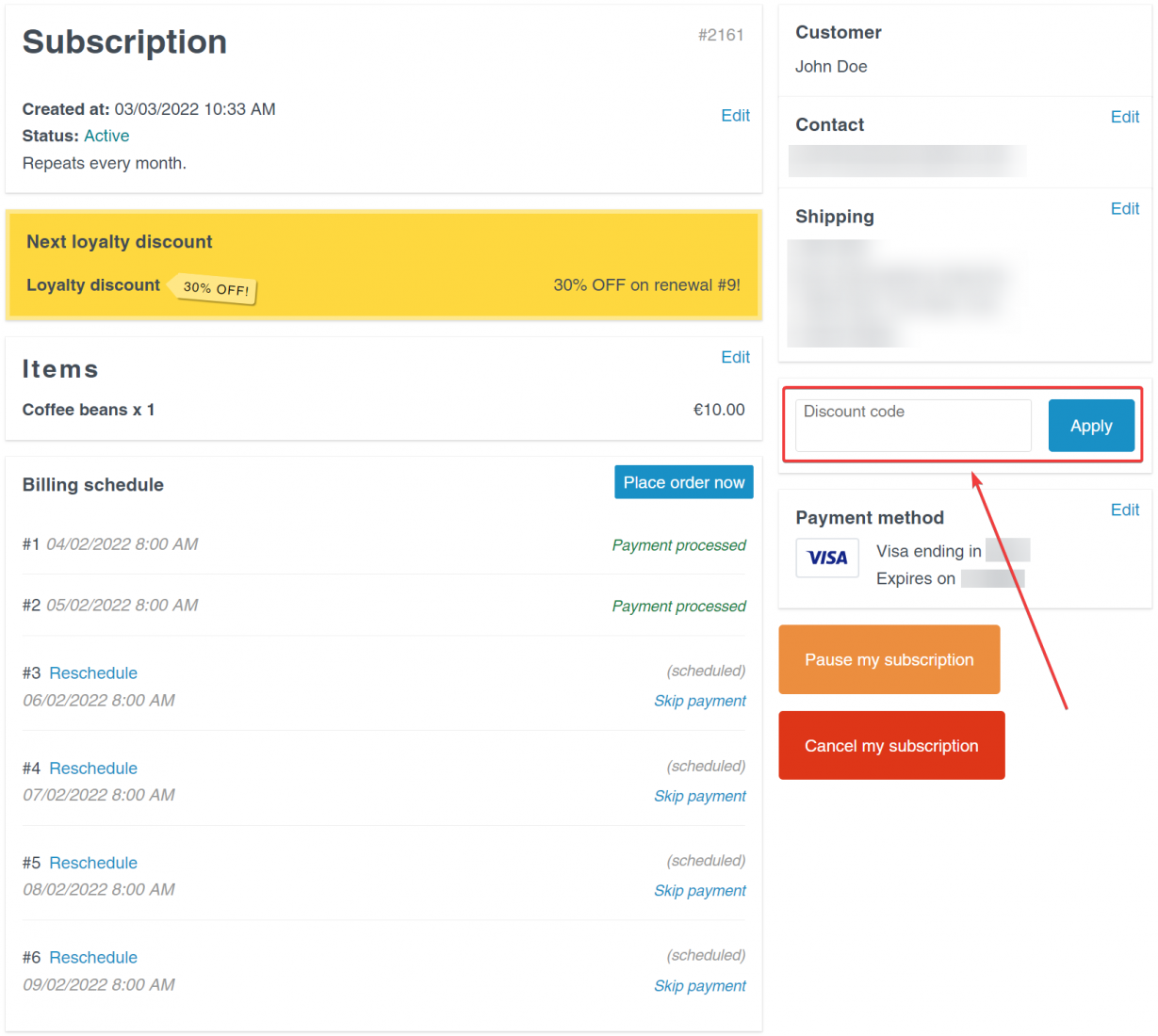
Voila, that's it!
Another option: If the shop does not have customer accounts enabled, then you can access the customer portal through the magic link. The magic link can be found in every email sent to you regarding your subscription. You can see this in the screenshot below.