How to offer your customers a subscription box (2025)
What are Subscription boxes?
In recent years, subscription boxes have emerged as a disruptive force in e-commerce, offering consumers a curated and convenient shopping experience. From beauty products to gourmet snacks, subscription boxes cater to a wide range of interests and needs, making them a popular choice for online shoppers. This article delves into the concept of subscription boxes, their benefits for businesses and consumers, as well as the process for how to set this up for your customers in Seal Subscriptions.
A subscription box is a recurring delivery of niche products, designed to provide a personalized shopping experience. Customers typically sign up for a subscription plan through an online store, choosing from weekly, monthly, or quarterly deliveries. These boxes often include curated items, exclusive products, or samples, creating a sense of discovery and delight.
Benefits for Consumers
Subscription boxes have gained traction due to the unique advantages they offer:
- Convenience: Subscribers enjoy regular deliveries without needing to browse or reorder.
- Personalization: Many services use algorithms or surveys to tailor products to individual preferences.
- Value: Boxes often provide more value than purchasing items individually, with exclusive discounts or bundled offerings.
- Discovery: Subscribers are introduced to new products or brands they might not have encountered otherwise.
Benefits for Businesses
E-commerce stores offering subscription boxes benefit in several ways:
- Predictable Revenue: Recurring subscriptions provide a steady and predictable income stream.
- Customer Loyalty: Subscription models encourage long-term relationships with customers.
- Upselling Opportunities: Businesses can introduce premium products or add-ons through their boxes.
- Data Insights: Subscription services generate valuable data on customer preferences and behavior, enabling better targeting and product development.
Popular Categories of Subscription Boxes
- Beauty and Personal Care: Offering samples and full-sized products from skincare, makeup, and wellness brands.
- Food and Beverage: Curating gourmet snacks, meal kits, or specialty drinks.
- Fashion and Accessories: Providing seasonal clothing, jewelry, and other style items.
- Hobbies and Interests: Catering to niche markets such as books, gaming, or crafting supplies.
How to create a Subscription Box in Seal Subscriptions
If you wish to set up a subscription box offer for your customers for Seal Subscriptions, you first have to learn about our handy active integration with the Bundler - Product Bundles app.
The Bundler - Product Bundles app, which you can install by going here, allows you to create various types of bundles comprised of products from your Online store and apply discounts on them when your customers add these to your cart.
The bundle type we'll be focusing on in this article is the Mix & Match bundle type, which you can use to create a subscription box where customers can mix and match from a specific set of products and create their own bundle selection.
Step 1: Create a subscription rule
Firstly, if you haven't yet, you will need to create a subscription rule in Seal Subscriptions, which will contain the products that you want to offer in your Subscription box.
You can create an auto-charging subscription rule in Seal Subscriptions by going to Seal Subscriptions > Subscription rules > Create rule > Auto-charging subscription rule.
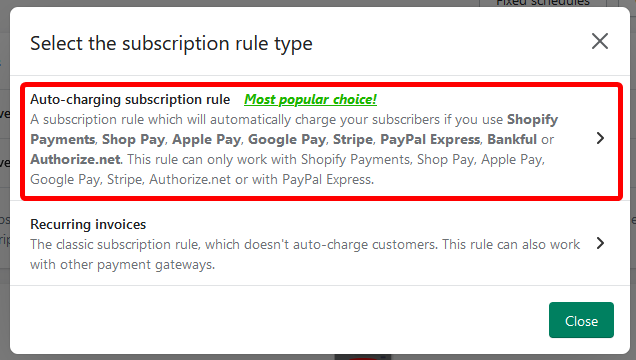
As you do this, you are met with the auto-charging subscription rule creation page. From here, under the "Products available for subscriptions" section, you will add the products you want to offer in your Subscription Box.
Make sure to configure the subscription intervals and subscription discount under the “Selling plans” section.
Once you're done, you can go ahead and save the subscription rule with the products you designated for the subscription box, using the Save button.
Step 2: Create a Mix & Match bundle
For the purpose of these instructions, you will need to install and set up the Bundler - Product Bundles app.
In order to allow customers to mix & match e.g. 5 products from a selection of 10 products, you will need to create a Mix&Match bundle.
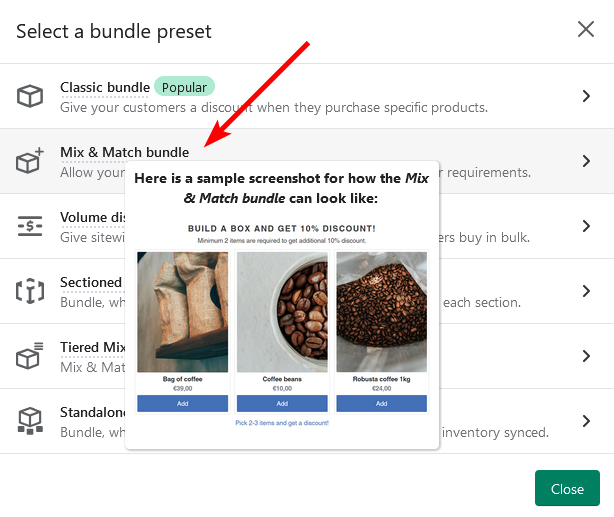
You can do this by going to Bundler > Create bundle > Mix & Match bundle.
From there, you can start by scrolling down to the “Discounts” section and set the preferred bundle discount for your Subscription box e.g. 10%
Next, you want to scroll down to the “Discounted products in bundle” section, and add the products for your subscription box, but make sure that these products are all in the same subscription rule, so the Bundler widget can display a single subscription widget for your bundle. When adding the products to the bundle, make sure to also set the “Max quantity” to 1 or more, depending on how many of a single product you want to allow the customer to add.
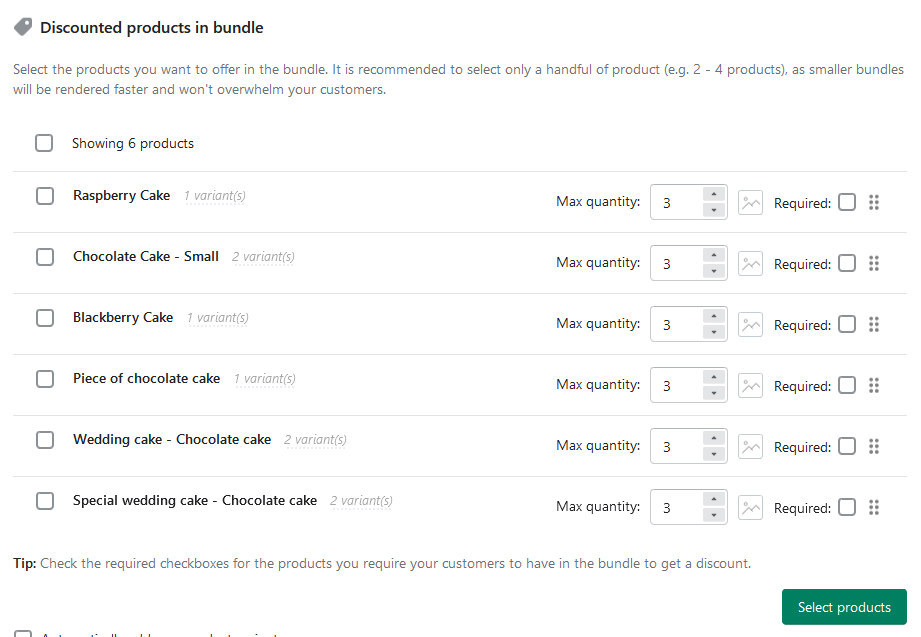
Lastly, you have to scroll down to the “Minimum and maximum number of items” section, where you will set up the minimum required and maximum allowed number of products the customer has to add to the cart.
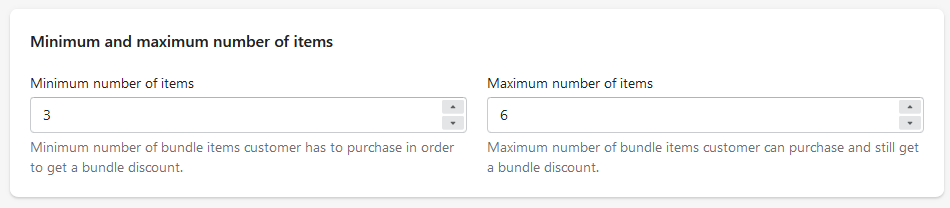
After that, you just need to save the bundle.
Step 3: Enable the Seal Subscriptions integration in Bundler
In order for your customers to add the bundle to their cart as a subscription, you will also need to enable the Seal Subscriptions integration, which you can find by going to:
- Bundler - Product Bundles
- Settings
- Subscriptions
- Enable “Seal Subscriptions app integration”
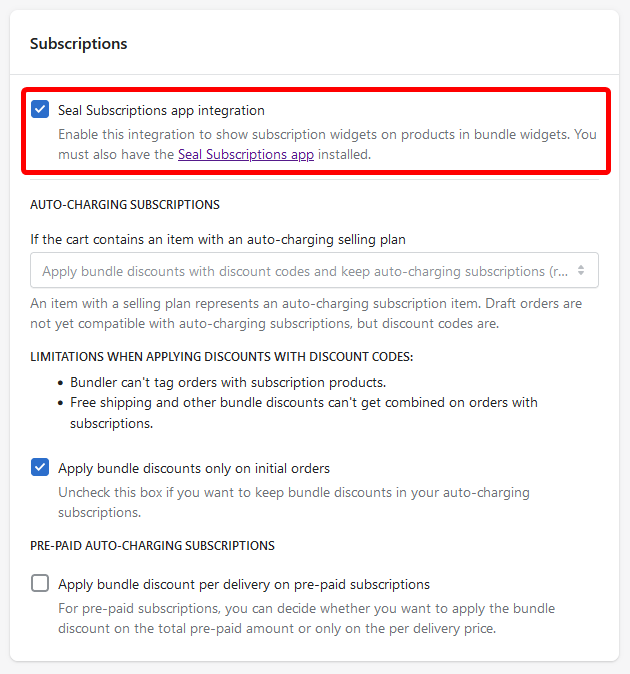
Step 4: That's it
If you followed the instructions correctly, then your customers should be able to purchase a custom Subscription box. You will be able to find the bundle widget by visiting the product page of a product in the bundle.
If you experience any issues with the Bundler app or the bundle widget, make sure to contact Bundler's support team at support@bundler.app
On the other hand, if you experience issues with the Subscription side of things, then don't hesitate to contact our own support team at support@sealsubscriptions.com