When my customers tried to update their ShopPay payment method, they received the error message "We had trouble updating your payment info. Please try again." What to do?
This error message is coming directly from Shopify's ShopPay payment gateway directly and not from our Seal Subscriptions app. From what we have noticed, this happens if customers remove their payment method from their ShopPay account and then try to add a new one. To bypass this, they simply have to first add a new payment method to their ShopPay account and save it.
Basically, the trick to bypass this is to simply not remove the payment method from the ShopPay account.
We have also notified Shopify about this issue and we do hope that they will resolve this as soon as possible.
You can see this in the example screenshots below:
1.) Customer goes to edit their payment method on the ShopPay Payment Method edit screen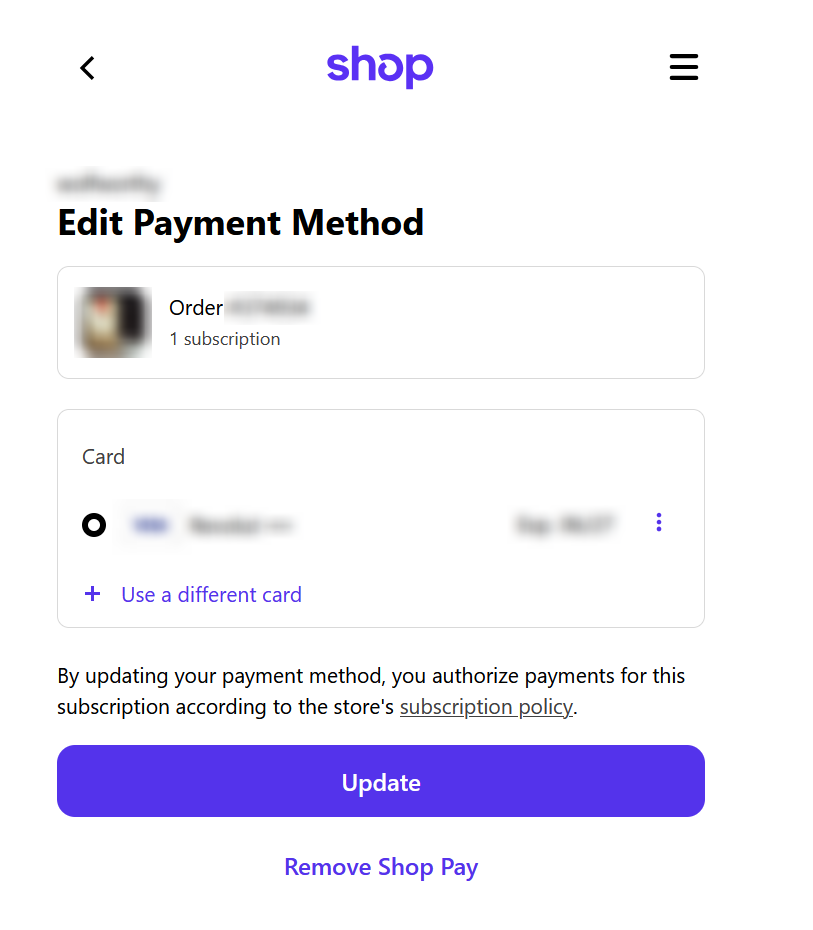
2.) They click the three dots on the right side of the card and then click the Red Trash icon (DON'T do this). For clarification, you must NOT click this, as it will prevent you from adding a payment method to your ShopPay account anymore. Instead, your customers should click the “Use a different card” button.
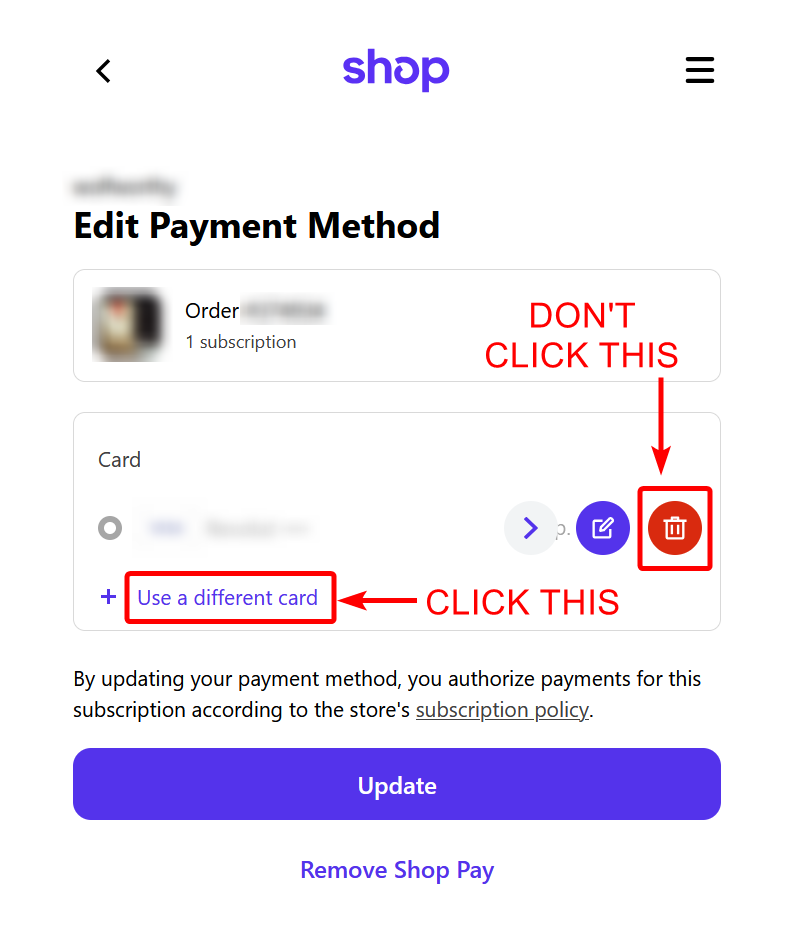
3.) They are then met with the error message "We had trouble updating your payment info. Please try again." and are unable to add their payment method anymore
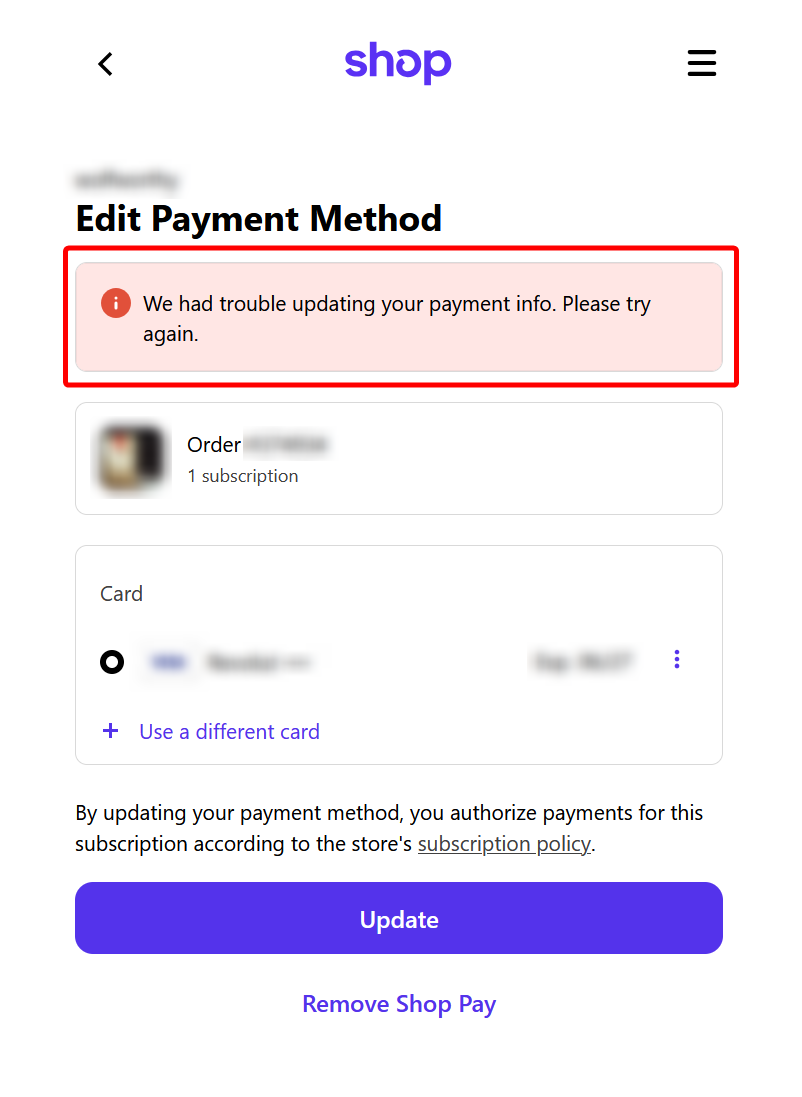
Instead of this, what your customer SHOULD be doing, is clicking the “Use a different card” button and adding the card: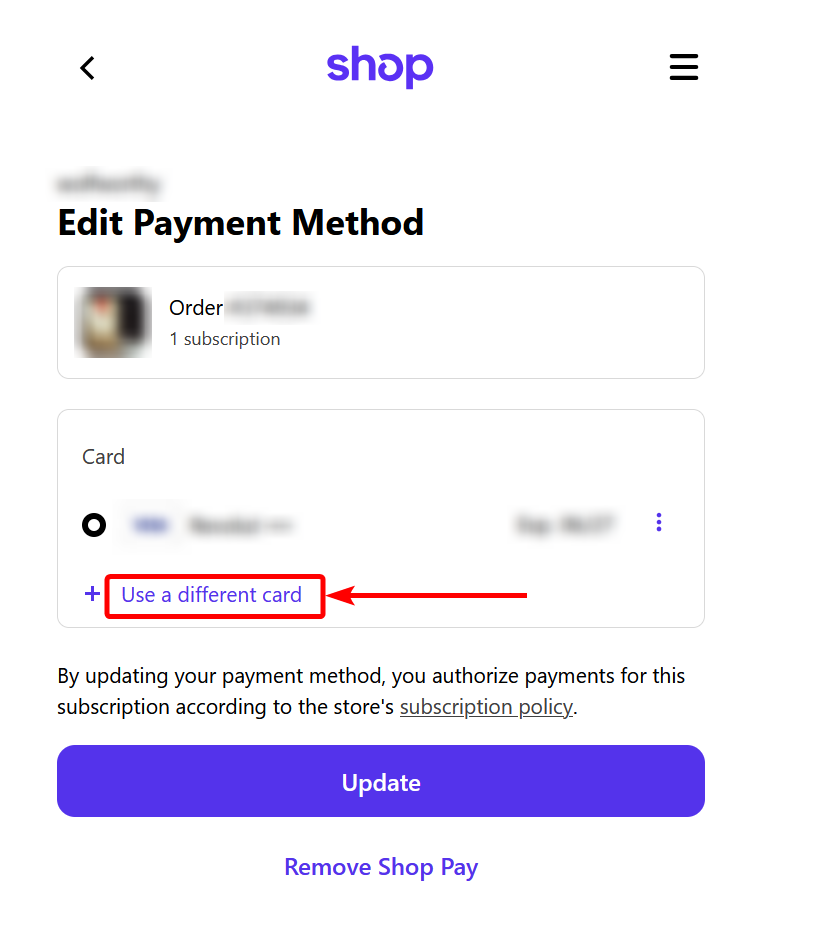
If your customers properly follow the instructions and update their payment method using the “Use a different card” button, then their payment method will be properly updated.
Please contact us at support@sealsubscriptions.com if you experience any issues with this!