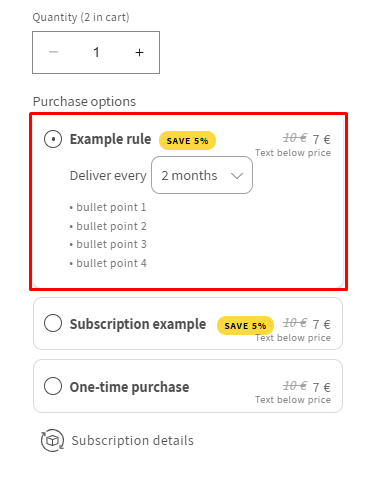How to add bullet points in subscription purchase option description
If you'd like to provide detailed information about your subscription options, you can use bullet points by editing the subscription details in HTML. The system accepts HTML code, so you can either create an unordered list using the <ul> element or add bullet points as plain text (e.g., • bullet point) with line breaks (<br>).
Using a List:
In HTML the unordered list element displays its child elements as bullet point which also happens if you enter the element in the selling plan description within the subscription rule. First you can either write it yourself, find it on the internet or just copy my example below (and edit it as you wish):
<ul>
<li>Bullet point #1 </li>
<li>Bullet point #2 </li>
<li>Bullet point #3 </li>
<li>Bullet point #4 </li>
</ul>
Then you can copy this HTML code and simply paste it into the selling plan description field:
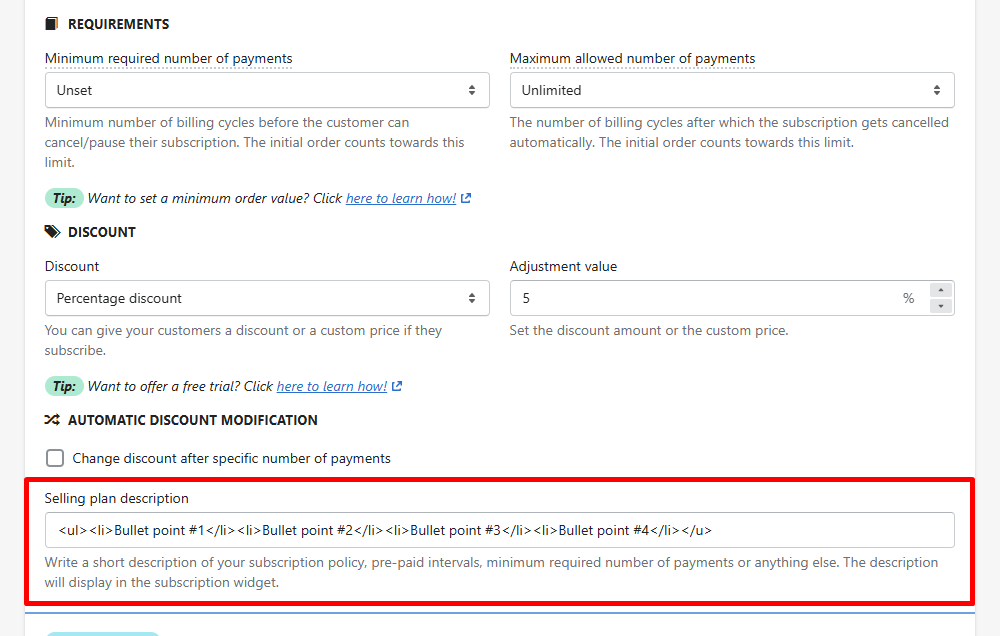
Using line breaks:
Using line breaks is even more simple than using list elements since all you have to do is manually enter the text you wish to display as the bullet point, example: “• bullet point” AND add the “</br>” HTML badge at the end which will apply a line break meaning that every other element or text will be displayed in a new line.
So the same result as with the unordered list approach can be achieved like you see below:
• bullet point 1 <br>
• bullet point 2 <br>
• bullet point 3 <br>
• bullet point 4
If you then enter this into the selling plan description within the subscription rule, your subscription purchase options will display each of those bullet points in a new line:
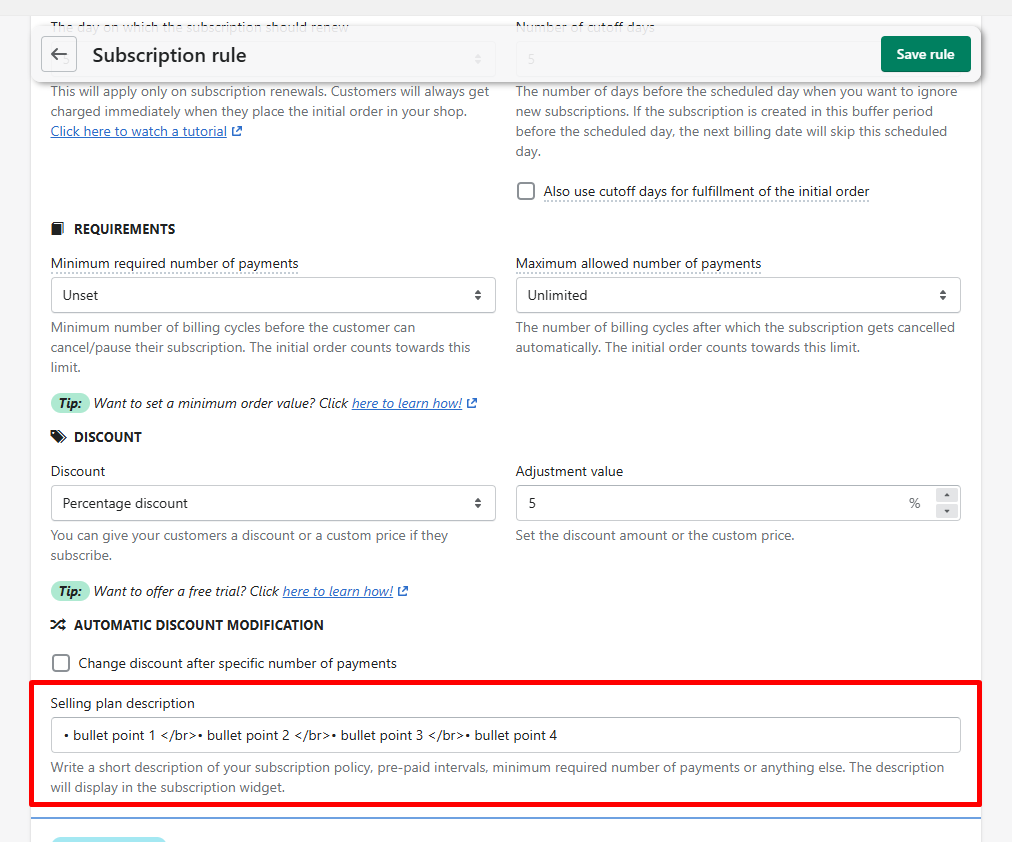
The result of either configuration is: