Setting up shipping rates for Seal Subscriptions
How are subscription shipping rates calculated?
If you wish to set up shipping rates for Seal Subscriptions, you would first have to know, that shipping rates are entirely calculated by Shopify. As you may already know, Shopify allows you to have multiple shipping rates configured for different purchase scenarios.When customers are checking out with regular “one-time purchase products”, they are able to choose between the shipping rates, that are offered in the store, as long as their purchase meets the shipping rate requirements. However, shipping calculation for subscriptions gets calculated differently from one-time purchase products. Before June 3rd 2024, when customers were checking out with subscription products, Shopify has automatically applied the cheapest eligible shipping rate, configured in the shop.
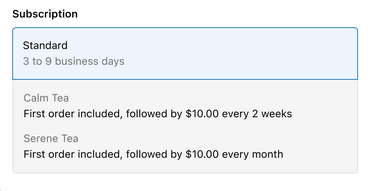
Since June 3rd 2024, Shopify has updated how shipping rates work for subscriptions made with Shopify's subscription API. When customers check out with a subscription product, they are now able to choose between all eligible shipping rates for the initial subscription purchase. However, for the subscription renewals, the lowest applicable shipping rate should be automatically chosen. So, if you offer 3 different shipping rates, as long as the customer's subscription purchase meets the requirements set on all three shipping rates, they should be able to choose between the three shipping rates on the Shopify checkout. However, once their subscription renews, the customer should get charged the lowest of the three shipping rates. Here is a Shopify changelog on this shipping rate update: https://changelog.shopify.com/posts/improved-shipping-options-for-subscriptions
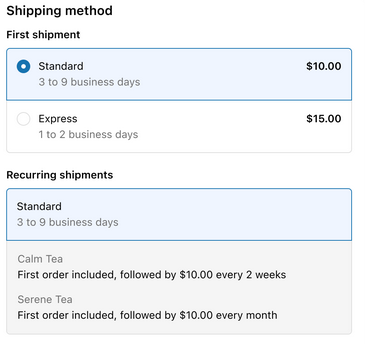
In app shipping settings
If you don't wish to use the same shipping rates for your subscription purchases, as you do for your regular one-time purchases, there are some in-app features and settings, that allow you to customize the shipping rates to your liking.
Delivery Profiles
If shipping rates, configured in your Shopify settings aren't for you, then you should be able to set up your own custom shipping rates for your subscription purchases only.
This can be achieved by creating a Delivery Profile, in: Seal Subscriptions > Settings > Delivery profiles.
Within the Delivery Profiles tab, you should be able to set up multiple so called Delivery profiles. Each delivery profile can be applied to different subscription rules, different store locations and use different delivery zones. Each delivery zone can then have multiple different shipping rates with different set conditions.
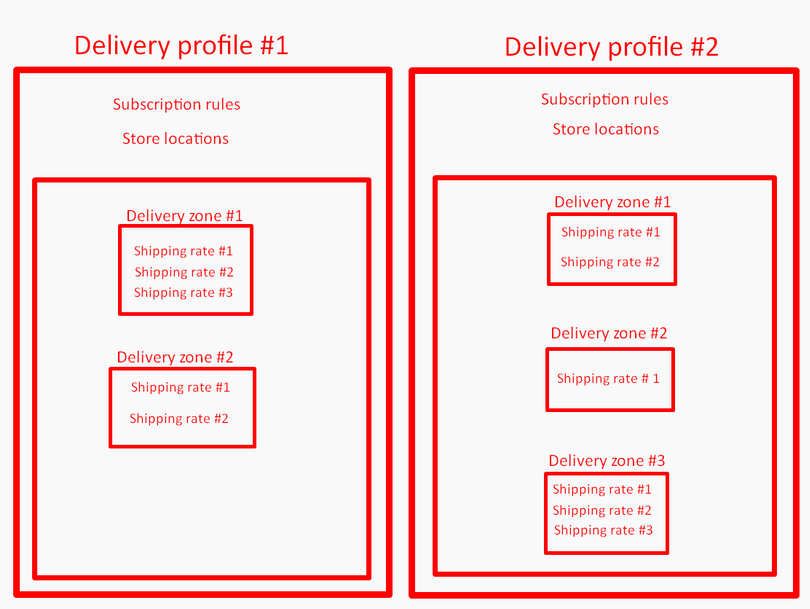
When you create a delivery profile within your store, You should first see the option to name your delivery profile. That way you should be able to distinguish between the delivery profiles, if you have multiple. Then, you should to choose which subscription products this delivery profile should apply to, by selecting one or more of your subscription rules and from which store locations the subscription products, who should use this delivery profile will come from.
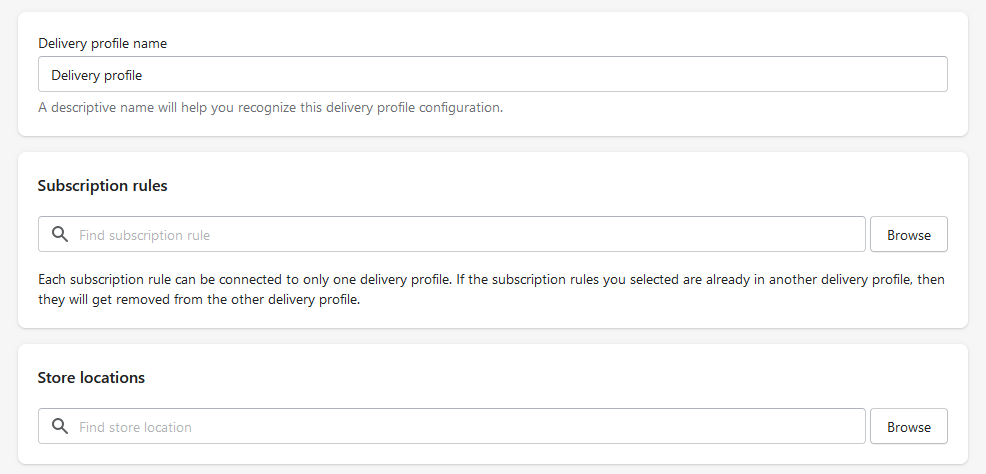
Next, you should be able to create your “Delivery zones”. Firstly, select if you wish for this delivery zone to apply only in certain countries or world wide. After you select the desired delivery zone, it's finally time to create your shipping rates. First you should see the option to choose between setting up your own rates and using a carrier app to calculate the rates for you. If you choose to create your own shipping rates, you should then be able to name it, set custom price and purchase conditions needed to reach the shipping rate. The conditions can either be based on minimum and maximum product weight or price on the checkout page.
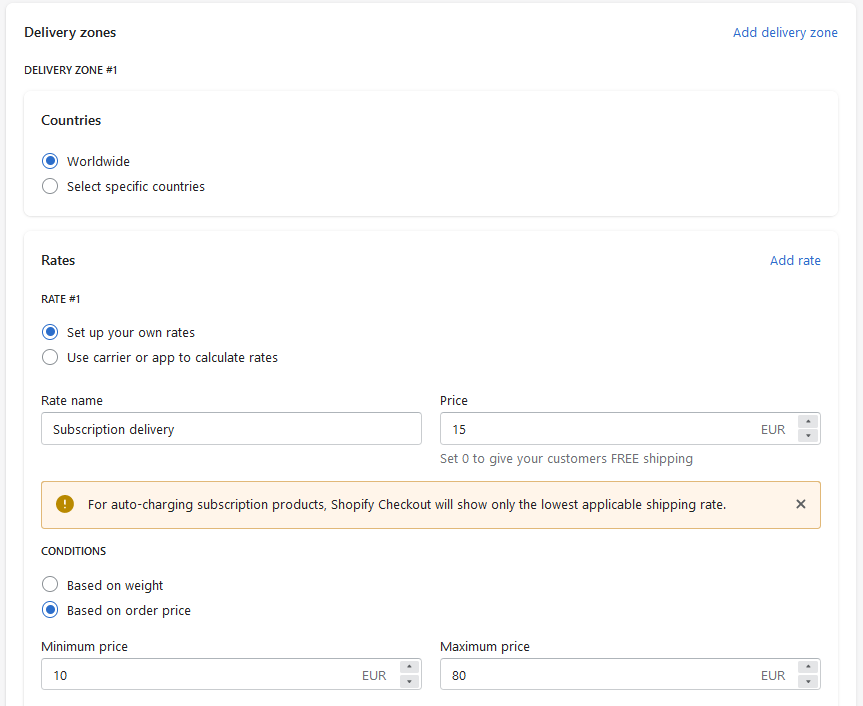
As stated before, you can have multiple delivery profiles. Each delivery profile can have multiple delivery zones and shipping rates and each shipping rate can have multiple shipping rates.
If you decide to create delivery profiles within the app, just make sure, that you have all shipping rates covered. If a customer completes a subscription purchase in your store, that doesn't meet any shipping rate conditions set up in delivery profiles, they won't be able to complete the purchase, as Shopify should no longer calculate shipping costs and the system won't be able to find any eligible shipping rates to apply on the checkout page.
In-app shipping settings
The Seal Subscriptions app also has “Shipping settings”, which you can enable or disable, depending on your shipping needs. The settings can be found, by going to:
Seal Subscriptions > Settings > General Settings > Shipping.
The settings are used to automatically update shipping costs for subscription renewals, when the subscriptions meet certain conditions. If the shipping rates get updated, due to these settings, the new shipping rate should always be the lowest applicable shipping rate from your store. The settings are listed as follows:
- Update delivery cost for auto-charging subscriptions after they get created. This setting is used to resolve the issue where the customer got free shipping because they bought enough to get free shipping, but the subscription doesn't have enough products to have free shipping rate.
- Update delivery cost for auto-charging subscription if the customer edits, adds or removes products from the subscription.
- Update delivery cost for auto-charging subscription if the customer edits the delivery address in customer portal.
- Update delivery cost for auto-charging subscription after a successful product swap.
- Update delivery cost for auto-charging subscriptions after a shipping profile was added or edited in your shop.
- Always set the shipping to FREE shipping when updating it, no matter what is configured in delivery profiles. This setting can be used to give free shipping on all subscription renewals.
There is also an additional shipping option that if enabled ,updates the delivery cost for auto-charging subscription only if the new cost is higher than the current one. The shipping rate should still be the lowest applicable shipping rate in your store, however, it needs to be higher then the previous rate.
Lastly, at the bottom of the page, there is a “Recalculate shipping costs” button, that lets you manually update the shipping rates on subscription renewals in your store.

Shipping rate calculation
When one-time purchases and subscriptions are in the same delivery profile, coming from the same location, and you don't have any specific charge dates set in the subscription rule, then shipping for one-time purchases is calculated with the subscription purchases. But if not, the shipping costs will be calculated separately. The same applies, if a customer has multiple subscription products in the checkout page. If the subscription products that are in the same delivery profile, coming from the same location, and you don't have any specific charge dates set in the subscription rule, then shipping for these products is consolidated together. If these conditions are not fulfilled, then Shopify will charge customer shipping for each subscription item separately. This is one of the limitations of Shopify Subscriptions and you can read about it here https://shopify.dev/apps/subscriptions/shipping-delivery#shipping-rates-displayed-at-checkout.