How to use Fixed Schedules [UPDATED for 2025]
What are Fixed Schedules in Seal Subscriptions
Is your business looking for a way to streamline subscription billing and deliveries? Fixed schedules in Seal Subscriptions offer the perfect solution by allowing you to set specific billing dates for your newly created subscriptions. For instance, a monthly wine club can ensure all customers are billed on the first of the month and receive their shipments a week later. Similarly, a quarterly magazine subscription can align deliveries with the start of each quarter—1st January, 1st April, 1st July, and 1st October. By replacing automatically generated billing cycles with precise scheduling, you can align billing with key dates or events, like holiday deliveries or monthly club shipments, making this feature a game-changer for businesses that value predictability and control.

Key Features of Fixed Schedules
These features provide your business with tools to simplify operations and create a seamless billing experience for their customers.
- Custom Billing Dates: Specify exact dates and times for billing, ensuring all customers follow the same schedule.
- Cutoff Days: Set a buffer period before the scheduled date to prevent immediate billing for new subscriptions created close to the billing date.
- Customer Agreement: Ensure customers understand and agree to the billing schedule, reducing unexpected charges.
With these features, Fixed Schedules offer greater control and predictability over your subscription billing and delivery processes.
Benefits of Fixed Schedules
- Predictable Billing: Align billing dates with events or specific periods, offering transparency to your customers.
- Improved Customer Experience: With cutoff days and clear agreements, customers are less likely to encounter unexpected charges.
- Streamlined Operations: Fixed schedules simplify the management of subscription billing and delivery.
Steps to Set Up and Use Fixed Schedules
1. Navigate to Fixed Schedules
- Open the Seal Subscriptions app.
- Go to the Subscription rules page and click Fixed schedules.
2. Create a New Fixed Schedule
- Click on Create fixed schedule to begin setting up a new schedule.
3. Configure the Schedule
- Fixed schedule name:
- Under “Fixed schedule name” you can set a name for this Fixed Schedule, so that it is easier to identify it, in case you create multiple Fixed Schedules for different billing intervals
- Billing Interval:
- Under "Apply on subscriptions with billing interval set to," match the billing interval with your subscription rules.
- For example, if you deliver monthly, select "month." and then set it to 3 for example.
- Cutoff Days:
- Define the number of cutoff days to create a buffer before the scheduled date.
- This ensures that new subscriptions created close to one of the fixed billing dates aren’t billed immediately.
- Dates and Times:
- Now you can add the dates and times for your fixed billing dates.
Below is a simple screenshot of how a Fixed Schedule for a quarterly subscription would look like
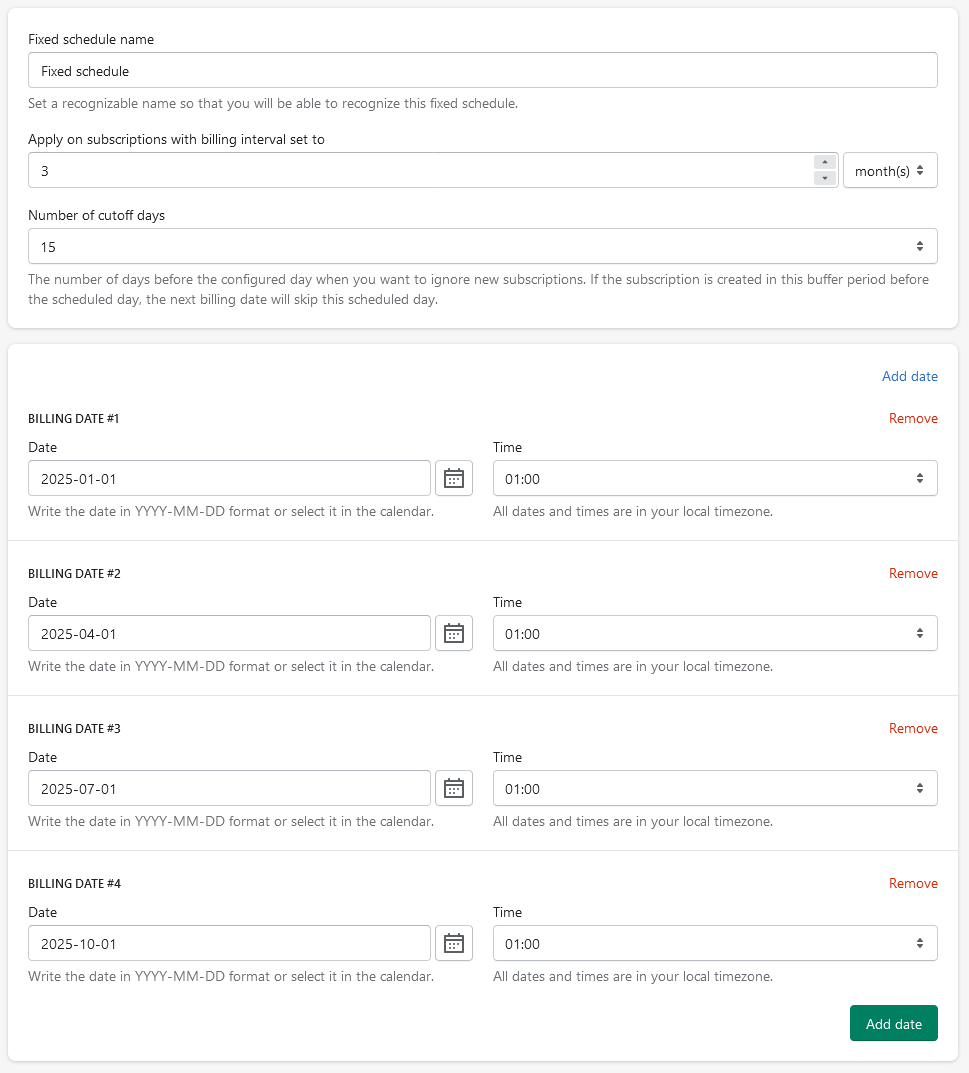
4. Agreement Box
- Check the box stating, "The customers agree with and expect to be charged according to this fixed schedule." To ensure this is effectively communicated, businesses can include a clear explanation of the fixed schedule in the subscription widget, in the checkout process, or in a confirmation email, outlining the specific billing and delivery dates. This ensures customers are aware of and agree to the billing schedule.
5. Save the Fixed Schedule
- Once all details are configured, click Save fixed schedule to finalize the setup.
6. Apply Fixed Schedule to Current Subscriptions (Optional)
- To apply the fixed schedule to existing subscriptions:
- Navigate to Subscriptions.
- Open a specific subscription.
- Scroll to the bottom and click on More actions > Regenerate schedule.
If you encounter any issues or require additional assistance, reach out to Seal Subscriptions support on support@sealsubscriptions.com for help!