Shopify Guide: Tips for setting up the subscription customer portal [Updated, 2024]
Setting up subscription plans in your store allows your customers to subscribe to your products. In today's market, subscription-based services have become the backbone of countless businesses. Whether you offer coffee products, food products, magazines, memberships, or monthly box subscriptions, companies are increasingly relying on recurring revenue models. But the question is how exactly do you ensure a pleasant and meaningful experience for your subscribers? The answer lies in creating an efficient and user-friendly customer portal, where your customers can easily view and manage their subscriptions.
In this article, we will show you some essential things that are good to know when setting up a customer portal. Whether you are just starting your store or you are already a big name in the business, read this article to discover the best practices that will elevate your subscription management.
However, if you have not yet, make sure to install Seal Subscriptions app on Shopify app store which allows you many flexible settings for managing the customer portal
What is a subscription customer portal?
Think of a customer portal as a page or some sort of wallet where your subscribers will access it to view all of their existing subscriptions, cancel subscriptions, edit subscriptions, and more. This means that if a customer finds a customer portal hard to control then the engagement will not really be there and the customer could walk away from buying subscriptions. It is important that when you are setting up a customer portal, you view it from a perspective of a customer, who will be using it.
Accessing customer portal
Customers can access their customer portal by logging into the store and clicking on the “subscriptions” button.
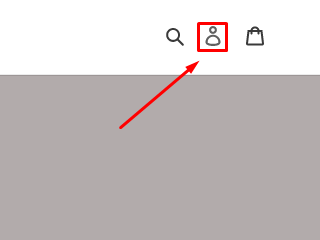
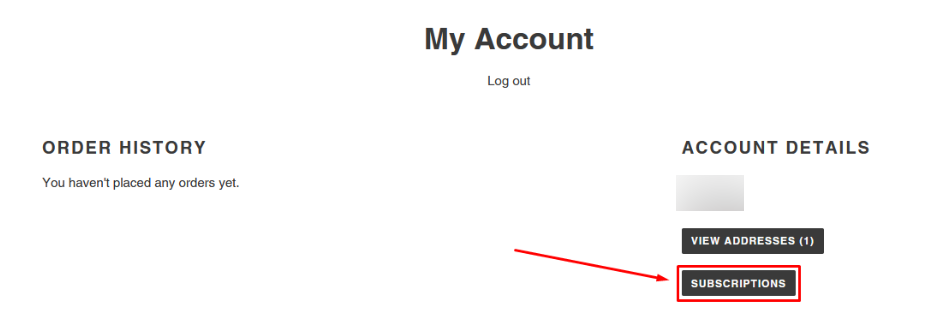
In the beginning, customers will only see a message that they don't have any subscriptions currently, however, the more subscriptions that they make, they will appear here. For example, this is how it looks like when a customer has an active subscription:

By clicking on “Click here to view subscription”, customers can access the customer portal where they can view their subscription and its details.
You, as a merchant, can also access all of your subscriber's subscriptions so you can also see all of their customer portals. By going to Seal Subscriptions → Subscriptions → click on the wanted subscriptions → Access customer portal, you can see the customer portal exactly from the perspective that the customer sees.
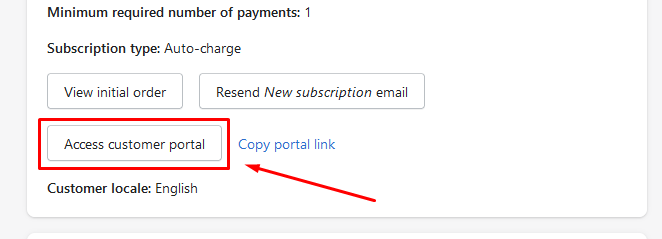
Note: If you go to settings in Seal Subscriptions → Settings → Customer portal → Access to customer portal you can set up different options for accessing the customer portal.
Functionalities of customer portal
Editing subscription
The main purpose of the customer portal is that the customer can edit their subscription. By clicking edit, the customer can add notes to their subscription and also change the interval in which the subscription is being repeated.
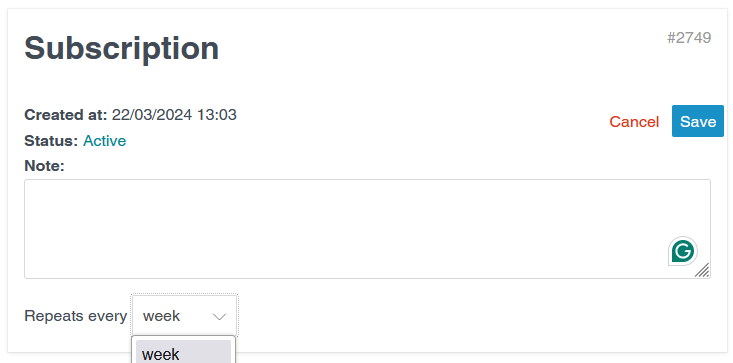
Of course, if you wish that your customers cannot change the interval on their subscription and add notes, you can also disable the options to do that.
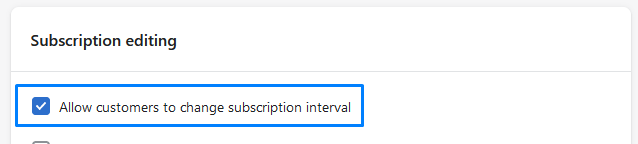

Editing items in a subscription
It's worth mentioning that a big plus in the customer portal is editing your items as you like. The subscription rule might be applied to multiple items and perhaps the customers would like to change the item every now and then or even remove it. Editing items in a subscription allows them to do exactly that. Customers can freely add items, remove items, or change the quantity of items.
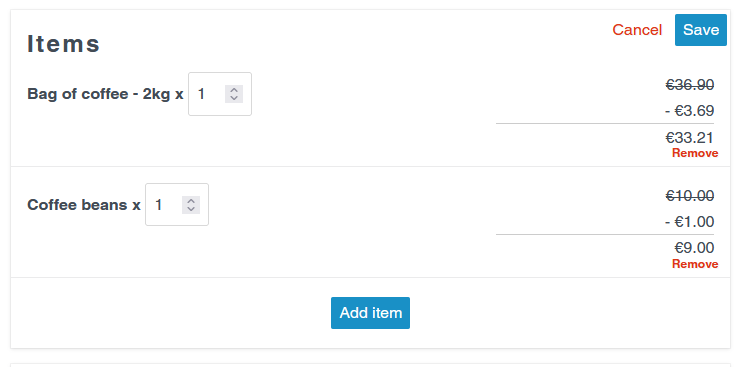
Of course, this completely depends on you, if you would like to allow your customers to remove and add items to their subscriptions. Overall it is a good practice to allow this in most stores, however, if you don't want this option, you can always change it in the settings. A good practice is also to enable a setting so that customers can only add products that you defined in the subscription rules. This means that if you have a lot of products in your store, your customers will not be able to add just any product to their subscription, especially if you want subscriptions to only work with certain products.
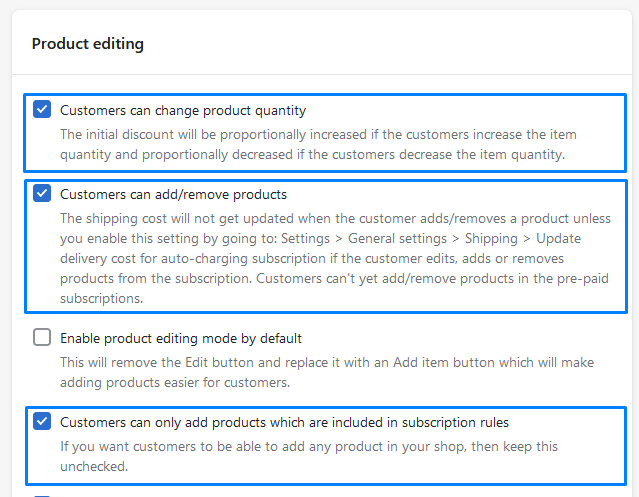
Another good-to-know setting that you can enable is the option to prevent your customers from adding out-of-stock products and the option so that your customers cannot edit their subscriptions until they reach the minimum amount of required payments.
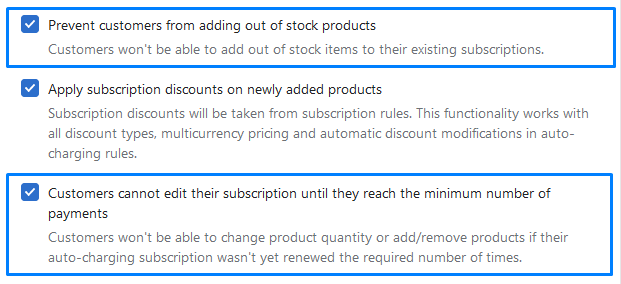
Editing customer info
This is a self-explanatory block where customer can edit info about themself such as their contact e-mail and their shipping address.
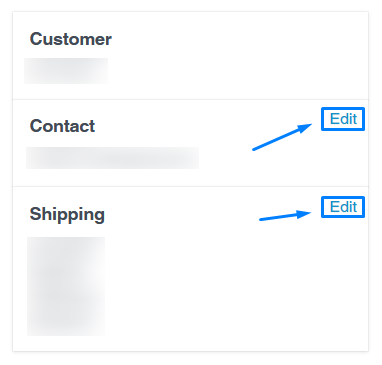
All of the customer info editing options can also be freely enabled and disabled in the settings.

Below the editing block about customer info, customer can also change their payment method.
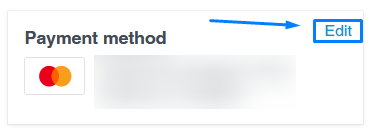
Cancelling and Pausing subscriptions
The main purpose and why most customers will want to go to the customer portal is to either pause or cancel their subscriptions. Of course, it is a good practice to enable this for customers since the majority of customers won't stick with a certain subscription forever. When they access the customer portal they can see two big buttons, one for pausing a subscription and the other one for canceling it.
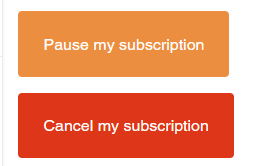
If you wish to, you can also disable these in the settings, however, keep in mind that disabling them prevents your customers from pausing and canceling their subscriptions and they will have to contact you to cancel their subscriptions instead.
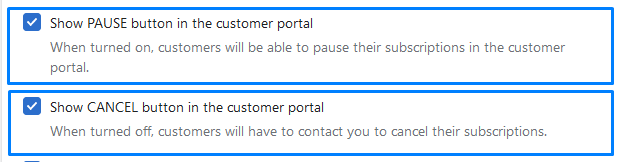
Billing schedule (rescheduling & skipping payments)
Another way that a customer might want to go to the customer portal is to see all of their billing schedules. In the billing schedule, customers can get an overlook of all of their upcoming payments. Here, they have an option to:
- Place order now: which means they get charged immediately,
- Reschedule: that means they can reschedule certain payments to a different date and time,
- Skip payments: if they decide to skip certain payments
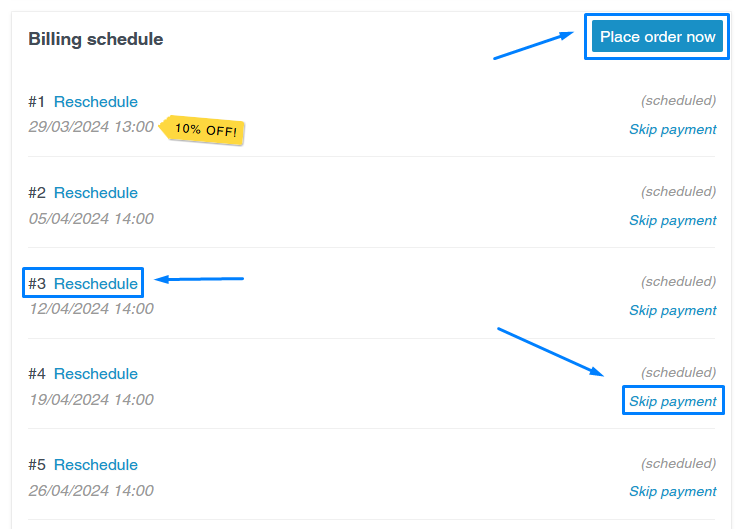
Tips for Better Customer Portal Experience
Just setting up a customer portal to your liking is good, but always remember to look at it from a customer's perspective. Always ask yourself, will this setting benefit my customers for a better experience while also providing me with an option that I like?
Here are some tips for better customer interaction with the customer portal:
Clear instructions
Clear instructions are essential. On your site, you could include guides on how the customer portal works based on the things described above in this article. This way your customers will get to understand not only the meaning of the customer portal but also the subscriptions overall. The instructions can be included on the page where you have other questions or instructions already.
If not, you can add customized instructions directly to the subscription widget. That way customers will have easier access to the instructions. You can change the link in the subscription widget by going to Seal Subscriptions → Settings → Texts & Translations → Auto-charging widget → Subscriptions details content and you can add additional instructions for the customer portal here.
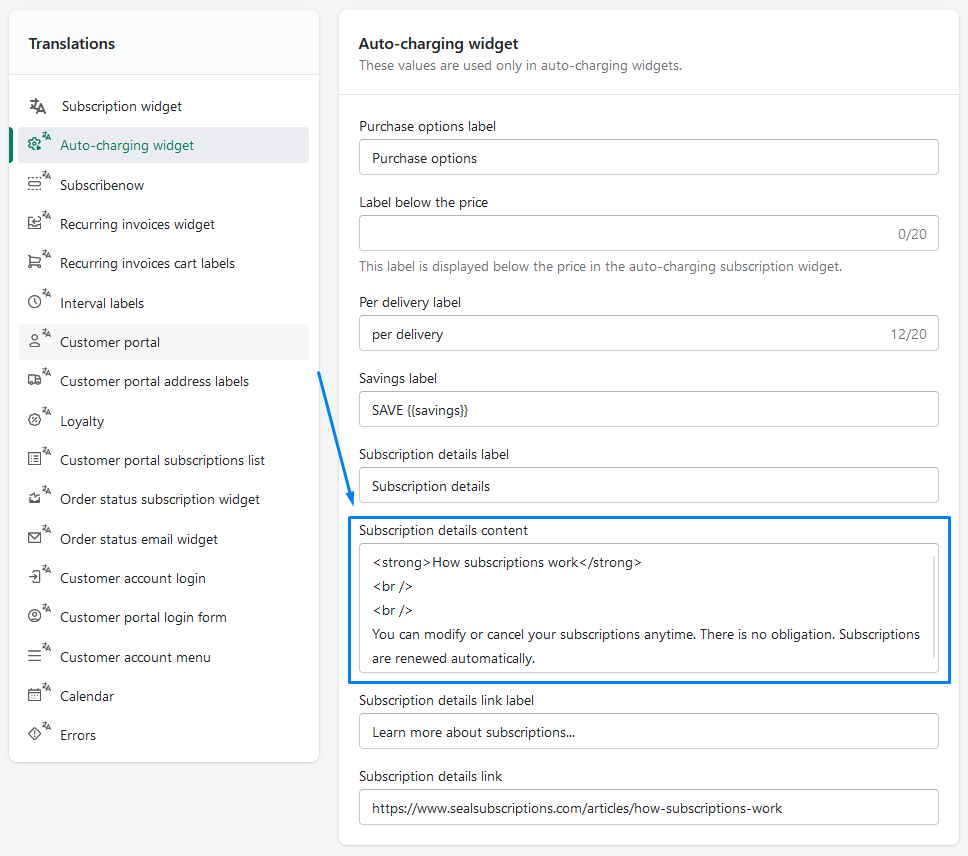
Personalization
Personalization matters. While there is nothing wrong if you keep the customer portal look as it is, it will be better and more fitting if you change the colors and the look to fit better with your site. There are options to completely change the color scheme of customer portal by going to Seal Subscriptions → Settings → Customer portal → Colors
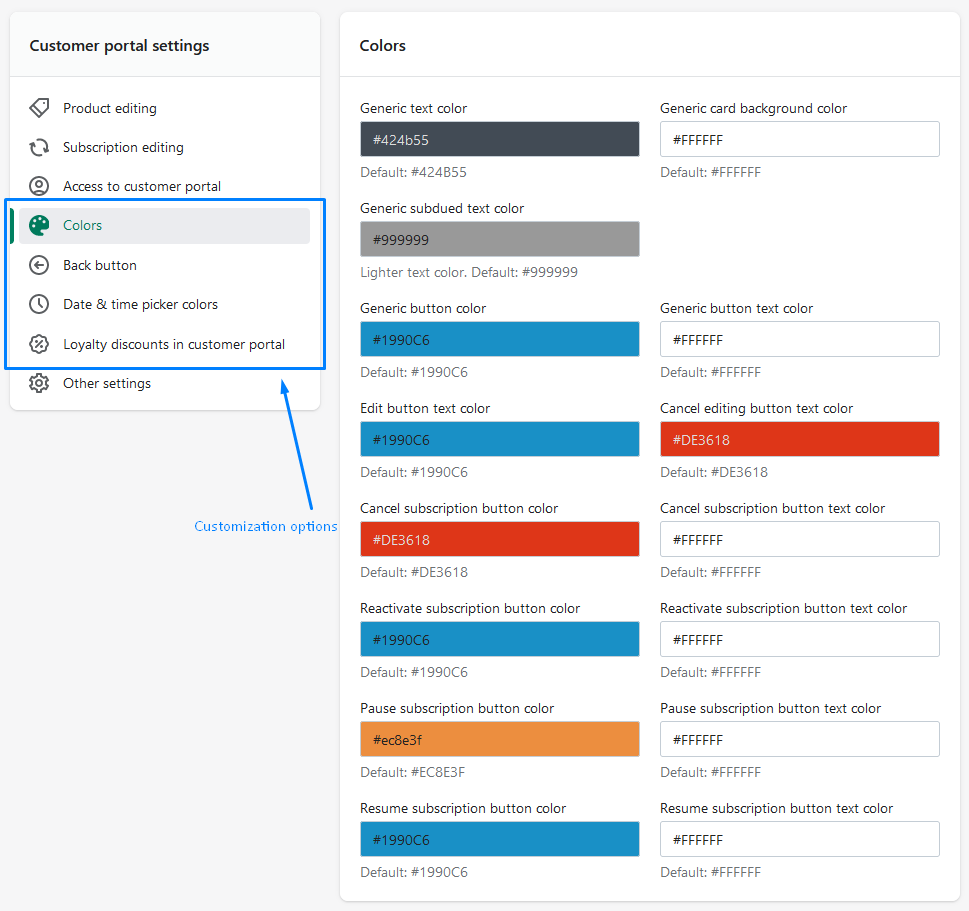
If you want even more customization and freedom, with some CSS knowledge we have an option to customize it completely. By going to Seal Subscriptins → Settings → General Settings → Advanced you can use custom CSS here.
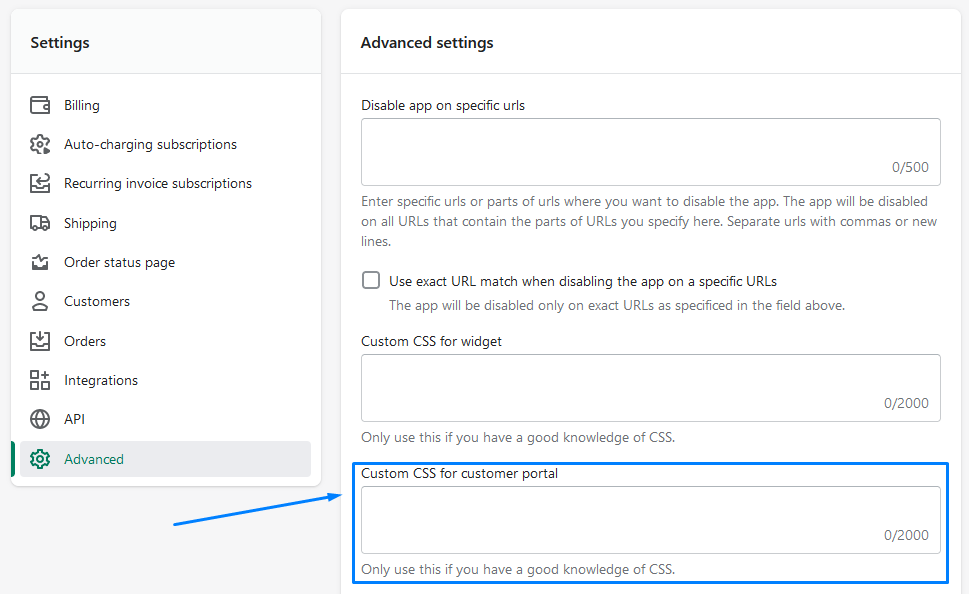
Enable as many self-serving options as possible
As already mentioned, you can enable and disable many different options so that customers can do certain things in customer portal. If you don't want some, you can disable them however it's good to note that a good practice is to give customer freedom when they manage their subscriptions. When disabling some options always ask yourself “Is it really necessary to disable this and will my customers be happy with the change”
Self-serving options include:
- Customers to change product quantity,
- Customers can add/remove products,
- Apply subscription discounts on newly added products,
- Allowing customers to change subscription interval,
- Allowing customers to reschedule an upcoming payment,
- Allowing customers to change their shipping and billing address,
- Show and hide PAUSE and CANCEL buttons,
- Allowing customers to edit notes on their subscriptions,
- Allowing customers to skip an upcoming payment,
- Allowing customers to charge themselves at any time,
- Allowing customers to retry failed payments at any time
- And more!
You can view all of the possible settings for the customer portal by going to Seal Subscriptions → Settings → Customer Portal
Conclusion
As you can see, correctly setting up a customer portal is key for a better customer experience that can easily improve the revenue of your store. If you have any more questions regarding the customer portal you can check out our FAQ or check out other articles such as how to view and manage subscriptions in Shopify.
We hope this article helps you on your way to making the customer portal as you wish and gives you some new ideas!
Happy subscription management! 🛒