Manual installation on cart page
Do I have to manually install the app on my cart page?
Your theme might already support selling plans. To test it out, add a subscription product to the cart and check if the selling plan is listed below or near the product name on the cart page like in the screenshot below. The selling plan name in the screenshot is Weekly subscription with a 10% discount.
If you can see the selling plan name there, then you don't have to do anything.
If not, then you can try to install the HTML snippet through the Seal Subscriptions -> Manual Installation or manually install it by editing your theme files.
How do I manually add the HTML snippet to the cart page?
Step 1: Open you Shopify theme files (Online store -> Actions -> Edit code)
Step 2: Open your cart template liquid file
It is usually named cart-template.liquid and is located in Sections folder. Your theme might not have a separate file for the cart in the Sections folder and instead have the whole cart page in Templates/cart.liquid file. If this is the case, then use the latter file.
Step 3: Find the part where the theme outputs the product name
Start scrolling down and try to find
{{ item.product.title }}
element.
This element outputs the product name.
The elements wrapping this element are usually differently structured from theme to theme.
Step 4: Add the element which outputs the selling plan name
Decide where you want to show the selling plan name. In our demo store, we put it below the product variant info (see the screenshot below).
Add the following code snippet to the chosen location.
{% unless item.selling_plan_allocation == nil %}
<br /><span class="cart-selling-plan">{{ item.selling_plan_allocation.selling_plan.name }}</span>
{% endunless %}
Here is a screenshot of how it looked in our template (in Debut theme) after we added the code. You can see that we added the HTML snippet below the code which outputs the product name.
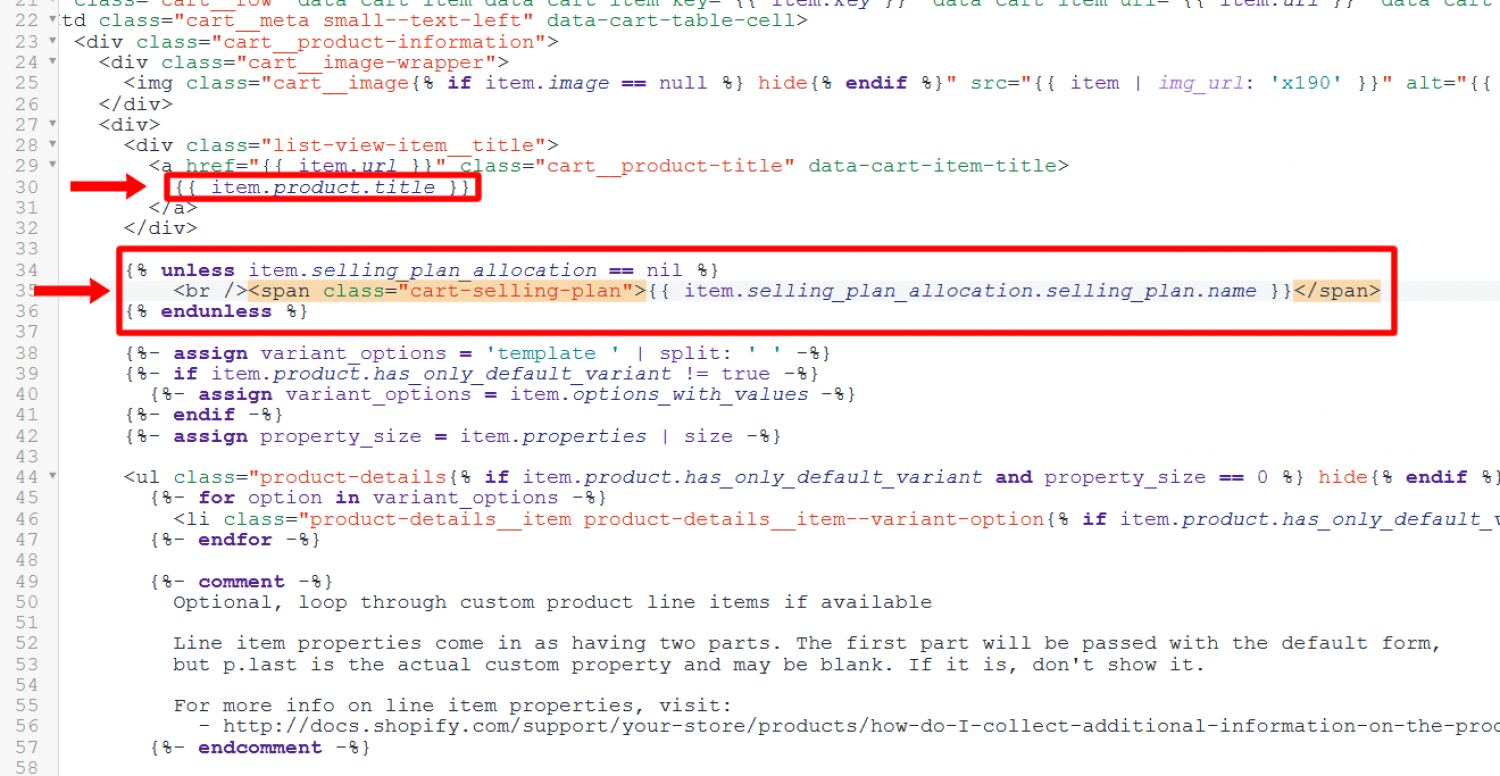
Step 4: Check if the selling plan name now shows on your cart page
You are done :) If you need any help, you can always contact us at support@sealsubscriptions.com.