How to cancel Shopify subscription [2024]
As any business owner knows, flexibility is the key. Sometimes, the circumstances simply change and you might need yourself to cancel your Shopify subscription. Whether it's to switch to a different plan, consider your budget, or simply streamline your operations, knowing just how to cancel a Shopify subscription can be an important action. Some merchants might be unfamiliar with the cancellation and can lead them to unexpected billing charges.
In this guide we will guide you through all steps, options and considerations involved in cancelling your Shopify subscription. Below you can find the quick steps to cancel your Shopify subscription, however it is important to first consider the prerequisites. We list those further below in this article. A more detailed guide is also shown below.
First thing, note that if you are still on the free trial and haven't selected any pricing plan yet, you do not need to take any action to deactivate your account.
Steps to cancel your Shopify subscription:
- Go to Shopify admin → Settings,
- Click on plan,
- Click Deactivate store under plan settings,
- If you don't just want to pause your subscription, click Deactivate store again,
- Select a cancellation reason and click Continue,
- Enter your admin password,
- Click Deactivate now to confirm cancellation
Prerequisites
Before we move to the actual cancellation, it is very important to consider some of the consequences and prerequisites that you might need to do before cancelling your Shopify subscription. Here are some of the important things to consider:
Downgrade or uninstall any Shopify apps with a paid plan that you have installed
The first prerequisite before deactivation is, that if you already have some apps installed with a paid plan, be sure to either downgrade to a free plan first or uninstall those apps.
Not doing so, might result that if you decide to reactivate your store again in the future, you will start a new billing cycle for all those apps and be charged for them.
This is a relatively simple process, you can do that by doing the following:
- Go to Shopify admin → Settings
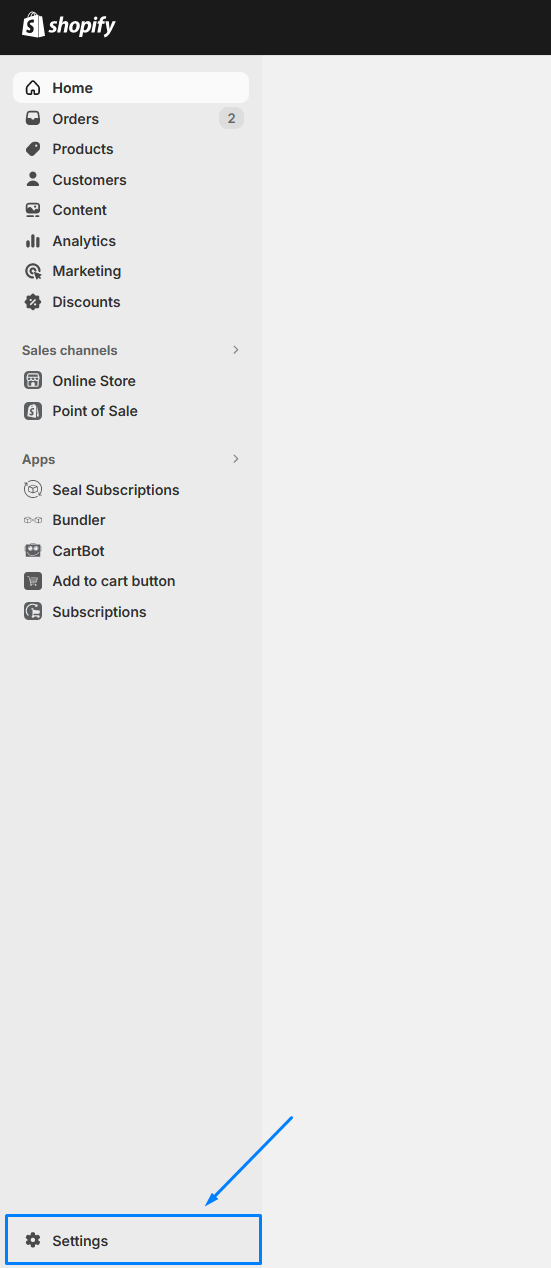
- Click on apps and sales channels
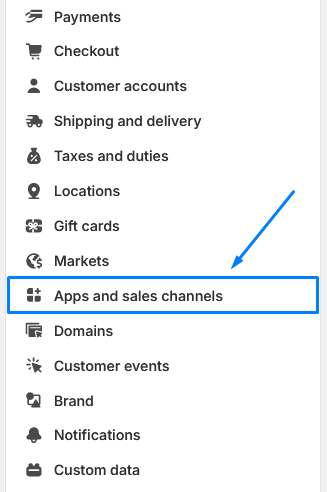
- You now have an overview of all Shopify apps that you've installed. To uninstall the wanted apps, simply click the Uninstall next to them.

- Double-check and uninstall any apps that have recurring changes. Some apps might have a different way of downgrading to the free plan and cancelling their subscription, so make sure that you check with them on how to do that.
Backup any important data
While Shopify does guarantee that after you deactivate your store, they will safely keep your data for 2 years, you would still want to backup any data, since you never know if you would want to come back after more than 2 years.
The most important thing in your store are most likely your products. You can export your Shopify product data in a CSV format. To do so, go to Shopify admin → Products → Export
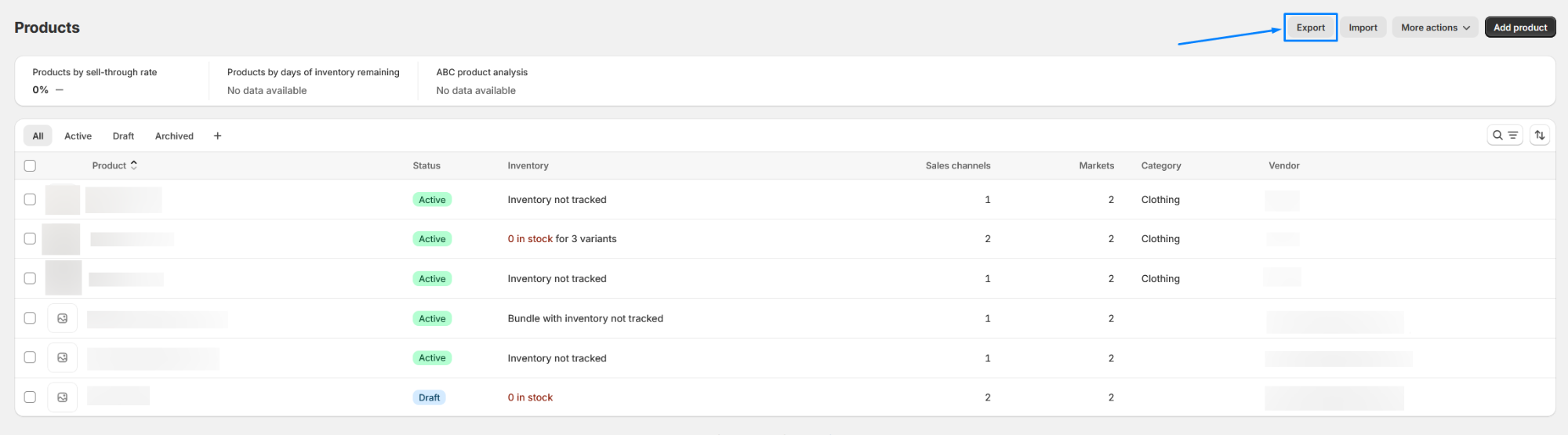
Then, select All products and the file you would like to export your products as. When you're done, click Export products, and the file should be send to the email that you associated with your Shopify store.
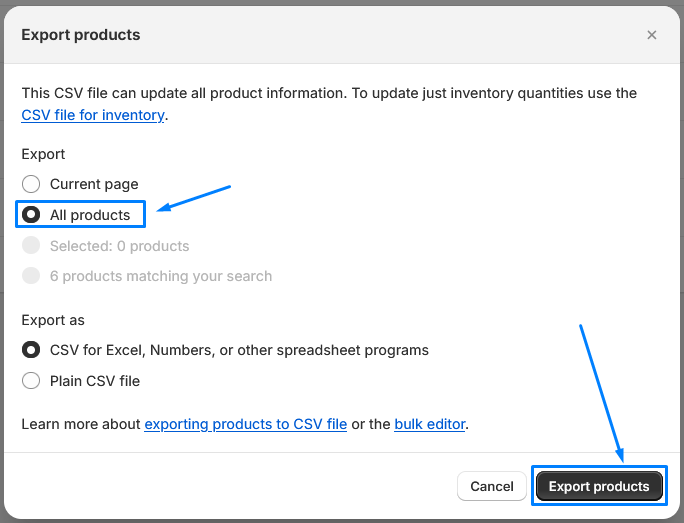
Remove or transfer your domain
If you purchased a custom domain, after you cancel your Shopify subscription, you will likely want to move it to another location, otherwise you are risking of losing that domain. You can transfer your domain from Shopify only 60 days after you purchase it. You can access your domain settings by going to Shopify admin → Settings, then go to Settings → Domains. Here, you can simply click Remove next to a domain, then you can update your DNS settings with your new hosting provider.
However, this goes only if you purchased your domain outside of Shopify. If you purchased your domain from Shopify, you'll need to transfer it's management to another hosting platform.
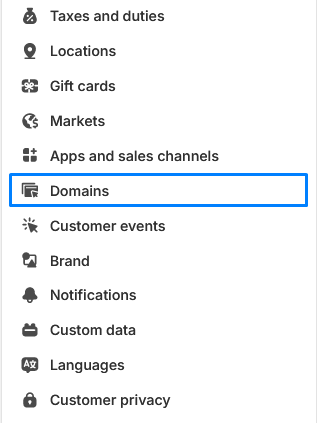
Disconnect your account from any existing login services
For security purposes, it is recommended that if you have your Shopify account connected to other services such as Apple, Facebook or Google, you disconnect them. You can find if you have connected your account to any other service by going to Shopify Admin → Manage Account → General → Login service
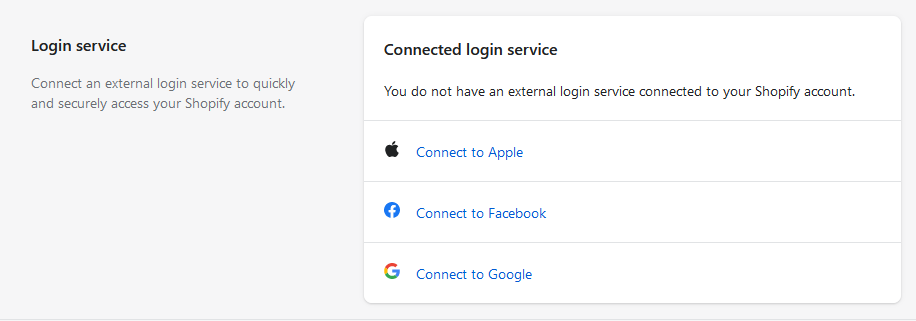
Log out of any devices
You Shopify account might be connected on any other device that you perhaps signed in before. Another reason for security purposes is that you log out of any existing devices that your account might be logged in. To do that, go to Shopify Admin → Manage Account → Security → Devices
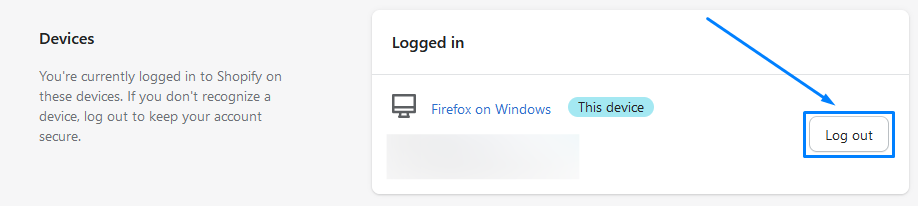
How to cancel your Shopify subscription
A quick explanation on how to cancel your Shopify subscription is already at the very top on this article, however if you need a more detailed guide with images, you can follow the instructions bellow:
- Go to Shopify admin and login in your store,
- In the left-down corner click on the Settings button,
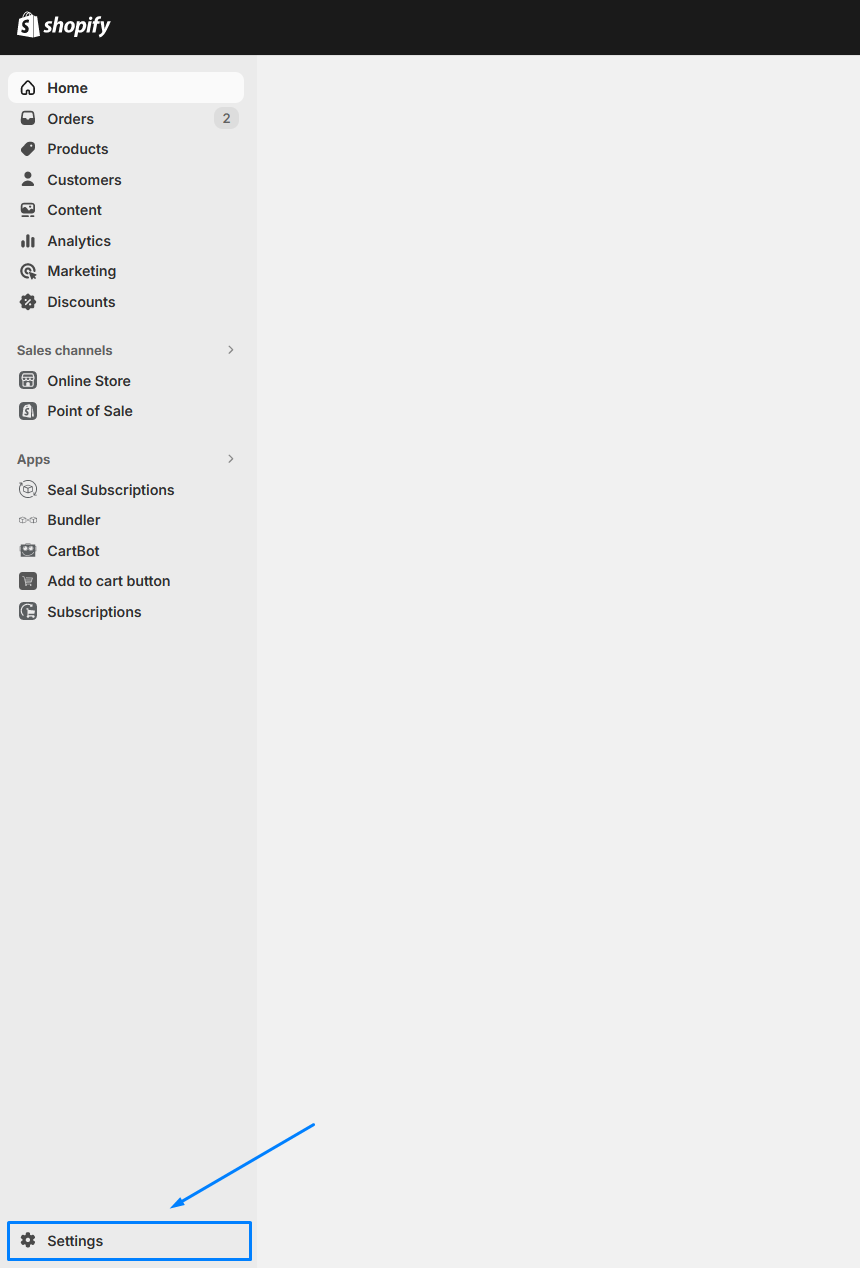
- Click on plan,
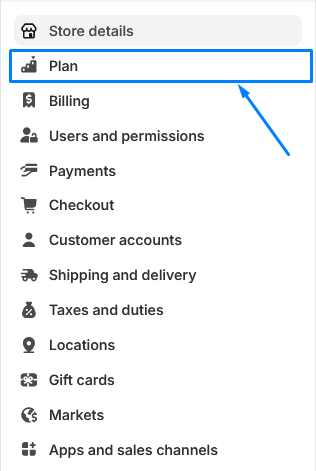
- Click Deactivate store,
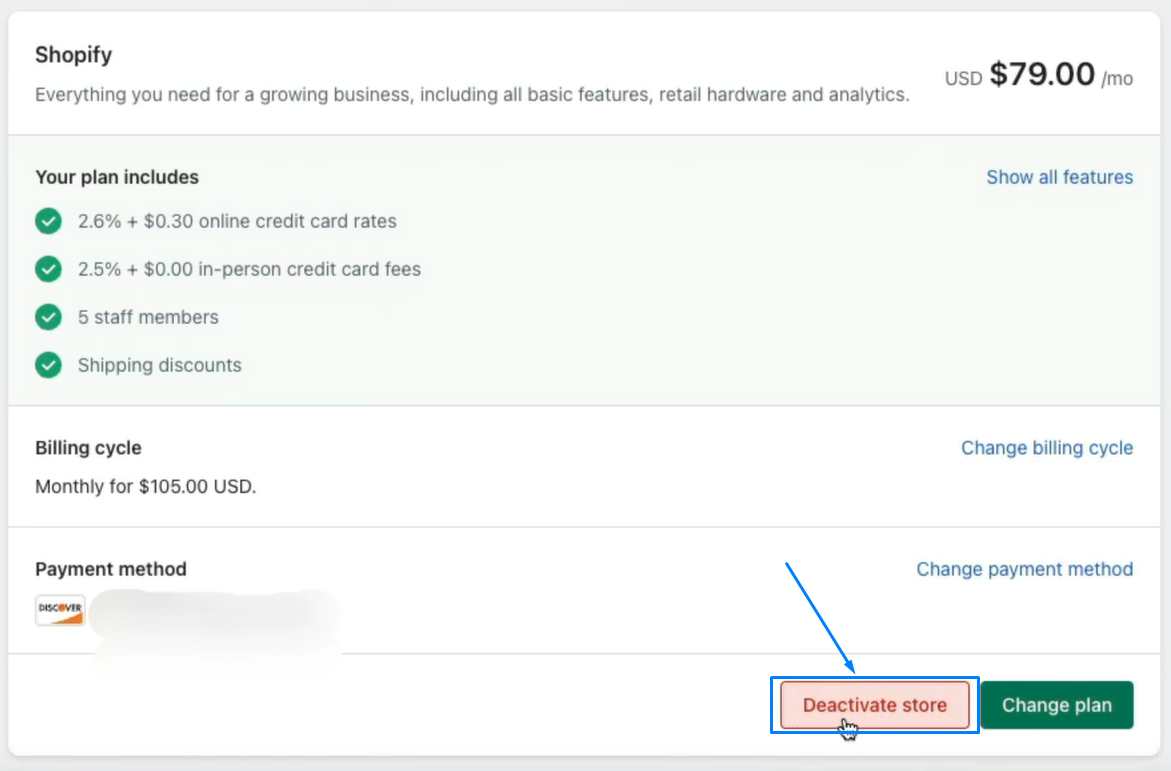
- You might be given a list of cancellation reasons where you can select one,

- Enter your password and press Deactivate store,
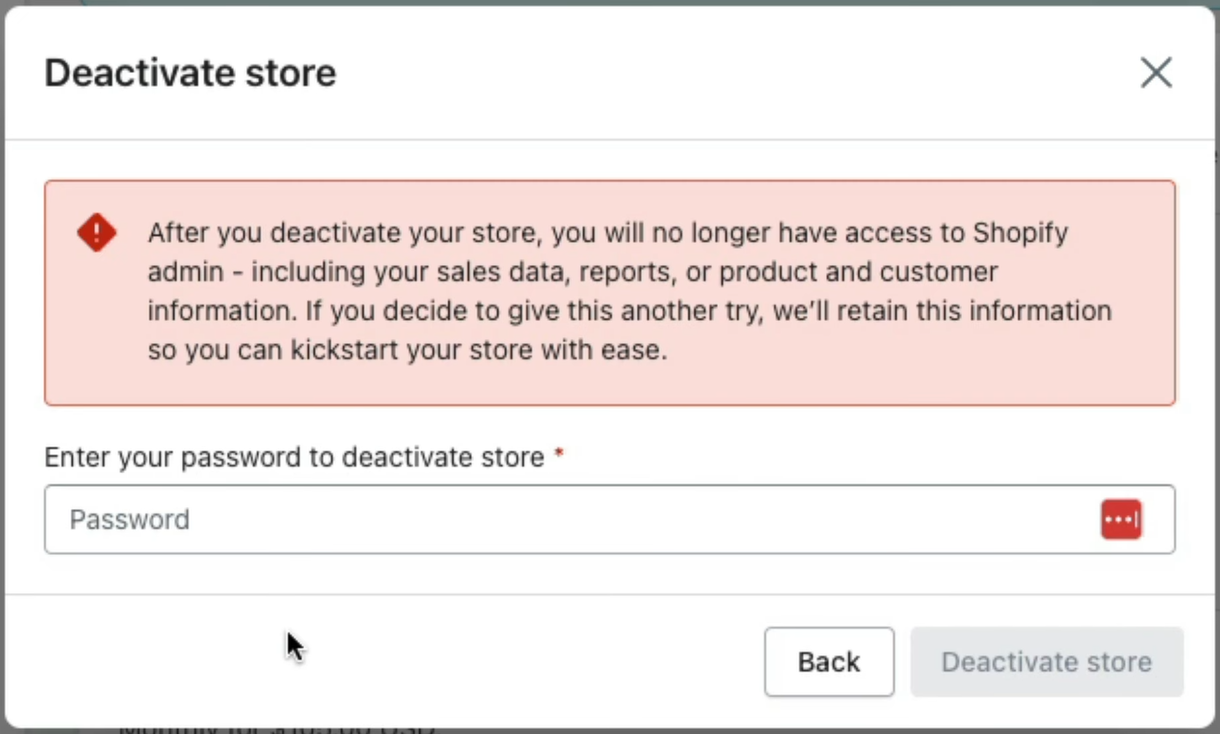
Once you deactivated your store, you should be redirected to a page confirming your store has been successfully deactivated. On this page you can also view your past bills, where you can also download them.
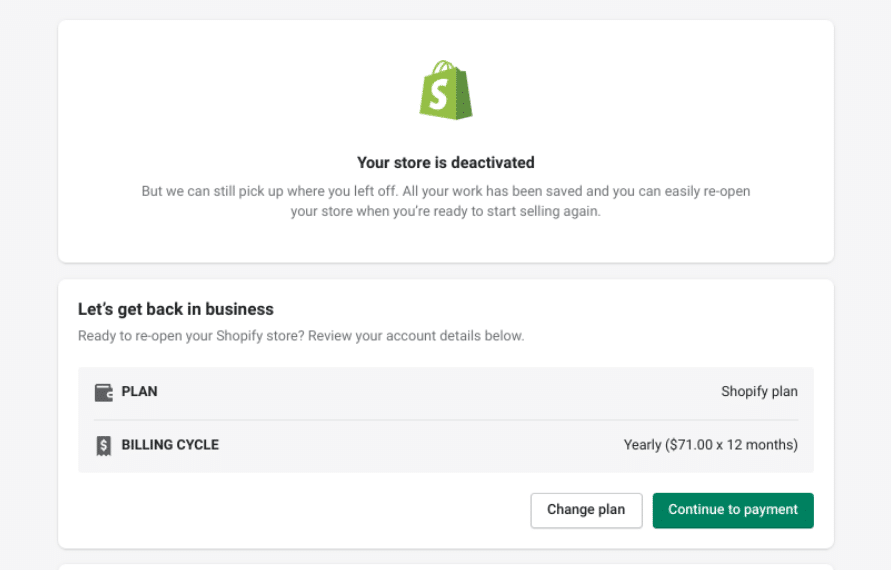
Shopify Cancellation FAQs
Now that you know how exactly you can cancel you Shopify subscription, you might have some questions about it. Let's us answer of the the frequently asked questions regarding Shopify cancellations:
Can I get a refund for my Shopify subscription?
Unfortunately, Shopify does not typically offer refunds to customers who close their stores. The only thing that is provided is the free trial, that you can use without using any payment information, and you can also cancel it anytime. Shopify might make some exceptions, but that is not a guarantee in any case. Your best bet would be to contact them and ask them, if you are looking for refund.
Can I still access my Shopify admin when I deactivate my store?
No, when you deactivate your store you lose entire access of Shopify admin. That means you can't access your orders, products, customers, and everything else, until you reactivate your store again. Shopify does guarantee that they will keep your information for 2 years after deactivation, however it's always a good idea to backup any data in Shopify, since you might not know if you will reactivate your store after a long period of time or not.
Can I pause my store instead of deactivating it?
Yes, you can. There is a key difference between pausing and deactivation. Pausing your store allows you to temporarily stop selling and pay a reduced subscription fee without deactivation your account, while deactivating your store
Can I cancel my subscription at any given time?
Yes, of course. You can cancel your Shopify subscription at any time. There is no long-term contracts or commitments, so you're free to cancel whenever you wish. However, keep in mind that any prepaid fees made in your store are non-refundable.
Can I sell my Shopify store instead of cancelling it?
Yes, Shopify allows you to sell your store. There are platforms where you can list your store for sale, such as Flippa or Acquire. And then Shopify provides tools to transfer ownership to the new owner. Make sure you follow the proper procedures to ensure a smooth transition.
Conclusion
In conclusion, understanding the process of implications of cancelling a Shopify subscription is essential for anyone managing an online store. While Shopify does offer a flexibility, it is very important to be aware of the consequences and take necessary steps to backup your data. It is important action to plan ahead and consider the actions described in this article, if you really need to cancel your Shopify store.
However, in the case you are closing your store because you are simply not selling your products enough and running out of budget, there are some apps that can save you from that and significantly increase the revenue of your store. A great example of an app like that is best Shopify subscription app - Seal Subscriptions. Seal Subscriptions can help you have a subscriptions in your store, which means that your customers can subscribe to a certain product and then get that product at certain intervals. This is great to remain a healthy relationship between a customer and a product and this is also a way to get more customers, since with subscriptions you are usually offering your customers benefits. The most popular benefit are, of course, discounts. This means that when a customer subscribes to a product, they will get a discount with it. There are many different and customizable options that can help you setup subscriptions. If you are interested in that topic, you can refer to our other articles such as benefits of subscriptions in Shopify, that show you exactly how much can subscriptions bring to the table or the best subscription app in Shopify, where we compare Seal Subscriptions to other subscription apps.
Another type of an app to increase the revenue of your store are apps that promote your products. A great example of that are bundling apps. Bundle apps allow you to combine multiple products together and offer your customers a discount. This is a great way of selling more products, since your customers might be more motivated to buy them. If you are looking for a great bundle app, we strongly recommend best bundling app in Shopify - Bundler. We have many articles about just how great bundles can be for your store such as top bundling apps for Shopify or a quick and simple tutorial on how to create a bundle.
We hope this article helps in one way or another and we wish you all the best! ;)