Shopify Guide: How to assign template to a page [Updated 2024]
Creating visually appealing and user-friendly online store is one of the most important thing when creating your business. Shopify, being one of the most competitive and most popular e-commerce platforms, offers a lot of different customization options to help you design your website to your unique branding and marketing needs.
Shopify pages are structured with the so-called templates. Templates are are a collection of sections that are configured to give your online store a consistent look and feel. Sections are basically elements that you can use on your store. Those include featured collection, image banner, slideshow, multicolumn, email signups, videos, blog posts, and more. These elements allow you to customize the layout and design of individual pages, to your liking. And a template, is a predetermined sequence of those sections.
In this article we will show you how you can assign templates to pages in Shopify. First, we will show you examples of some templates, if you are still unsure of what they are, and later, we will show you visual guide on how you can use them.
Quick guide on how to assign Shopify templates to pages:
- Go to Shopify Admin → Online Store → Pages,
- Click the title of the store page
- In the Online Store section, use the drop-down menu to select a new theme template to apply to a selected page,
- Click Save
Quick guide on how to add new sections to existing template:
- Go to Shopify Admin → Online Store → Themes,
- Click on Customize button,
- On the top, click on the ‘Home Page’ or on whatever page you are on and select a page that you would like to change,
- On the left side in the Template section, click on Add section,
- Pick a section that you wish to add to page,
- Change the position of the section & customize it to your liking,
- That's it!
Understanding Shopify templates
To first make everything clear, let us explain and show to you what exactly are templates and why effectively using them is good for your business.
Templates, just like anywhere else, are a way for you to simply add the wanted elements to your page, without starting from scratch. They are a big time-saver and very easy to use. Shopify templates determine the visual appearance and functionality of different pages on your website.
The design and the selection of templates is heavily dependent on the Shopify theme that you've chosen. Available templates within a theme are usually designed, so that they are fit wit the overall look of the theme. Fonts, colors, and the overall design are similar.
Templates can also be heavily customized and you can even design your own templates with custom liquid code, if you have some knowledge.
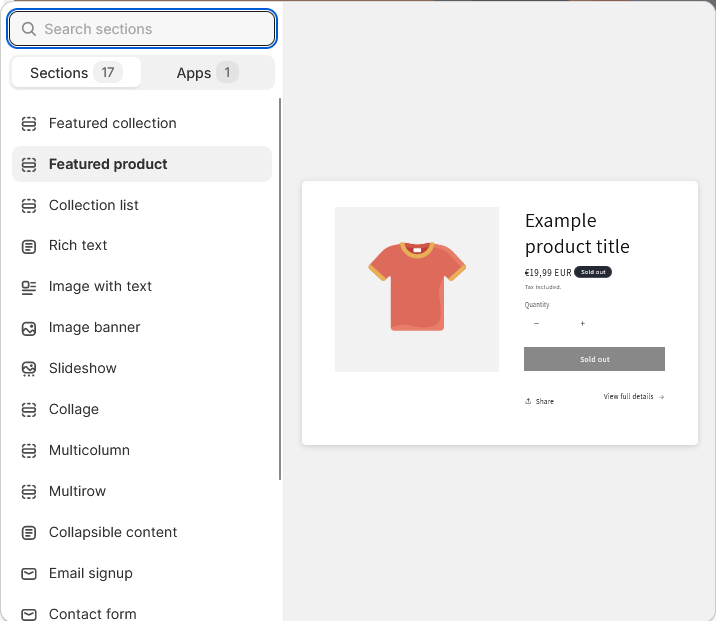
Benefits of Shopify templates
There are many benefits of using templates. In the past, merchants had to hardcode every page on a website, and you can imagine just how that went. Templates and pre-defined elements significantly boost the productivity when creating a store. Here are some of the key benefits of using templates:
Customization and branding
Templates allow you to create a unique look and feel for your store that reflects your brand identity. By using a certain combinations of sections on your pages, you make the page your own. Also, consistency is important. By using consistent templates across your store, you maintain a brand image, enhancing recognition and trust among your customers. Of course, one of the main things regarding customization is the flexibility. Templates can be customized to match your brand colors, fonts, and other things to match your website with your brand.
User experience
Well-designed templates improve navigation by organizing content logically, making it easier for customers to find what they're looking for. By using pre-defined templates, you increase the chance that the users are already familiar with them and they can continue to shop effortlessly. Also, Shopify templates are designed to be responsive, ensuring that your store looks and functions seamlessly on all devices, enhancing the user experience.
Increased conversion rate
Templates allow you to highlight important elements such as featured products, collection list, slideshow, and more. This leads to driving conversions in your store. Templates can be optimized for conversion by strategically placing elements like add-to-cart buttons and product recommendations.
SEO-Friendly Design
Templates are designed with SEO best practices in mind, helping search engines such as Google crawl and index your websites efficiently.
Ease of maintenance
Using templates simplifies the process of updating and maintaining your store's design, as changes made to a template are automatically applied across all pages using that template. As your store grows, templates can easily adapt to new products and content without you doing anything extra!
Page templates vs. Sections
There is a difference between page templates and sections and you shouldn't confuse them:
- Sections are different elements within a page. You can throw them around and put them in any position you want. Examples of those include featured products, featured collection, image banner, slideshow etc… These define the overall layout and structure of your online store. A group of sections on a page, is a page template.
- Page templates are assigned to specific types of pages within your store. Page template is basically a pre-defined page to make it easier for you to simply pick and adapt to your store. Examples of those include home page, product pages, collection pages, and more. They provide flexibility in customizing the layout and content of each page type to align with your brand. Page templates include many different, previously mentioned sections.
How to find page templates?
- Go to Shopify Admin → Online Store → Themes
- Click Customize
- You are most likely redirected to a home page customization. In the top click on the “Home Page”
- A dropdown menu should open with different page templates.
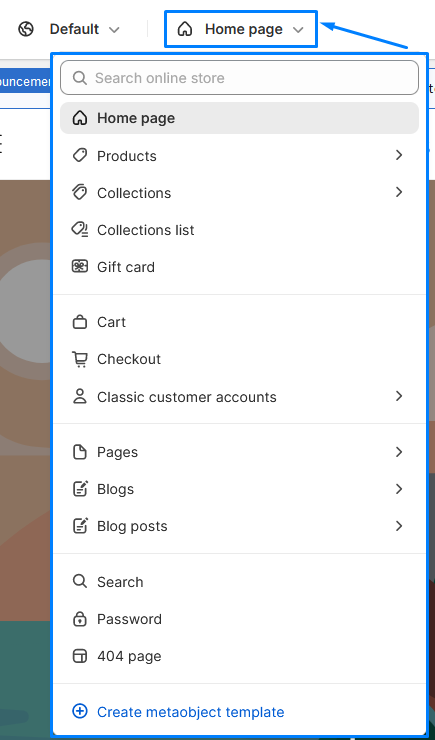
The image above is an example of all the different pages available in the Dawn theme. However, other themes might have different pages available.
You can also make your own template by clicking on the Pages in the image above, and clicking on Create template:
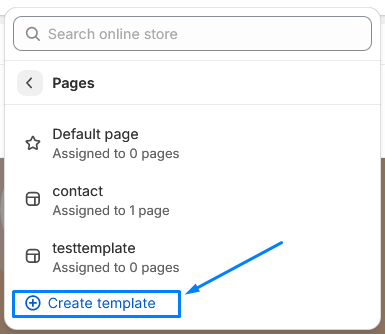
How to find sections?
- Go to Shopify Admin → Online Store → Themes
- Click Customize
- You are most likely redirected to a home page customization. On the left side, you can find the template section. Here, you will see all of the sections that are currently on the page you are on. You can click on add section to add another one, or you can delete/change the current existing ones.
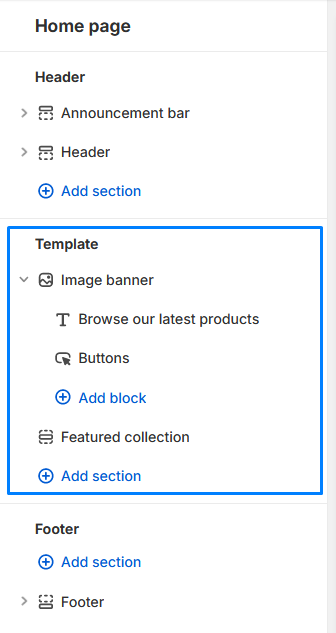
How to assign template to a page?
Once you have a template that you are happy with, either pre-defined by a theme you are using, or you made a new one, you can apply it to any page that you want.
You can do that with the following steps:
- Go to Shopify Admin → Online Store → Pages. You will see all your existing pages. You can click on a wanted page that you wish to assign a template to.
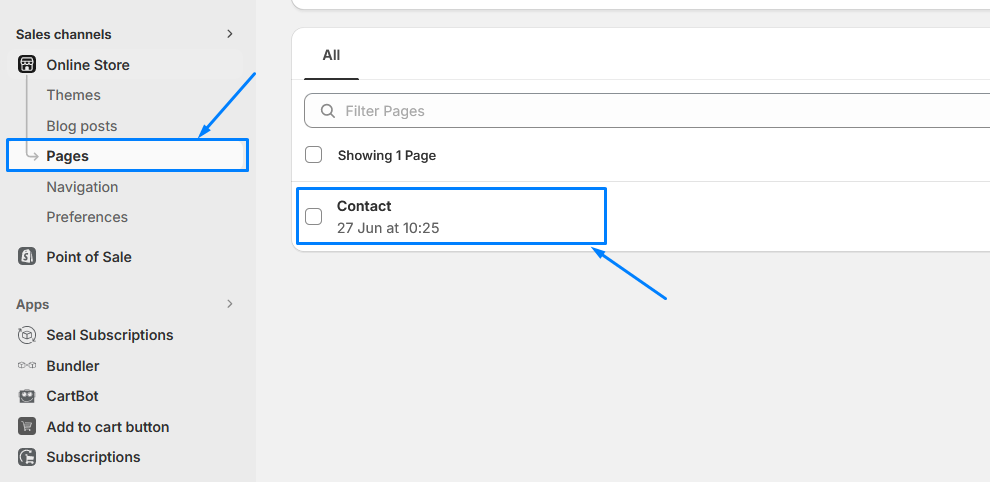
- In the Online Store section, use the drop-down menu to select a new theme template to apply to a selected page,
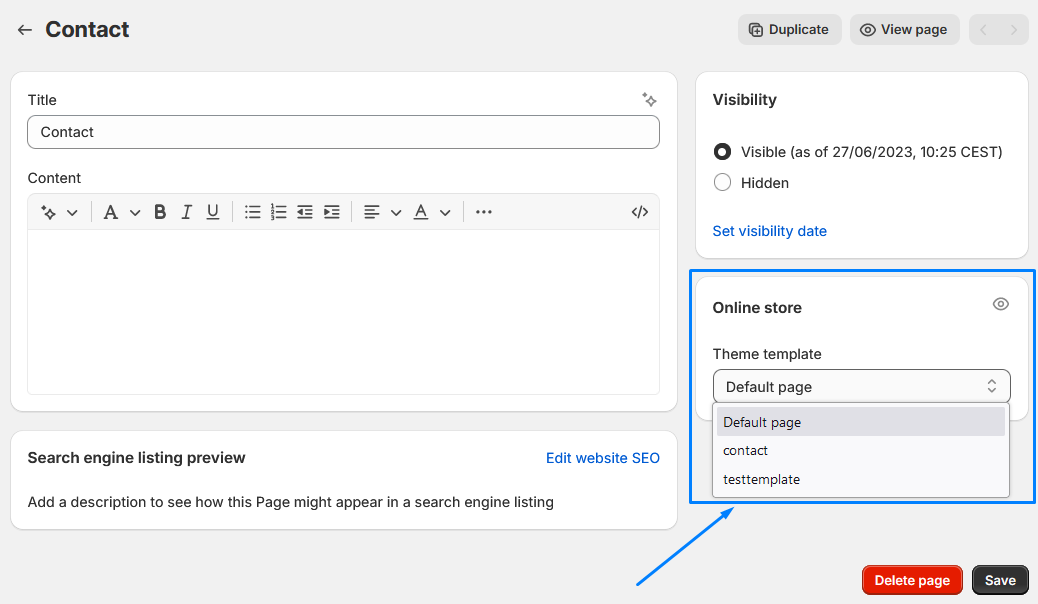
- Click Save. You now successfully applied selected template to a wanted page.
How to customize a page template?
Customizing a page template is a very easy process. We basically already explained it above in this article, but for easier understanding we will show you a visual guide on how you can achieve that :)
- Go to Shopify Admin → Online Store → Themes and click on the Customize button
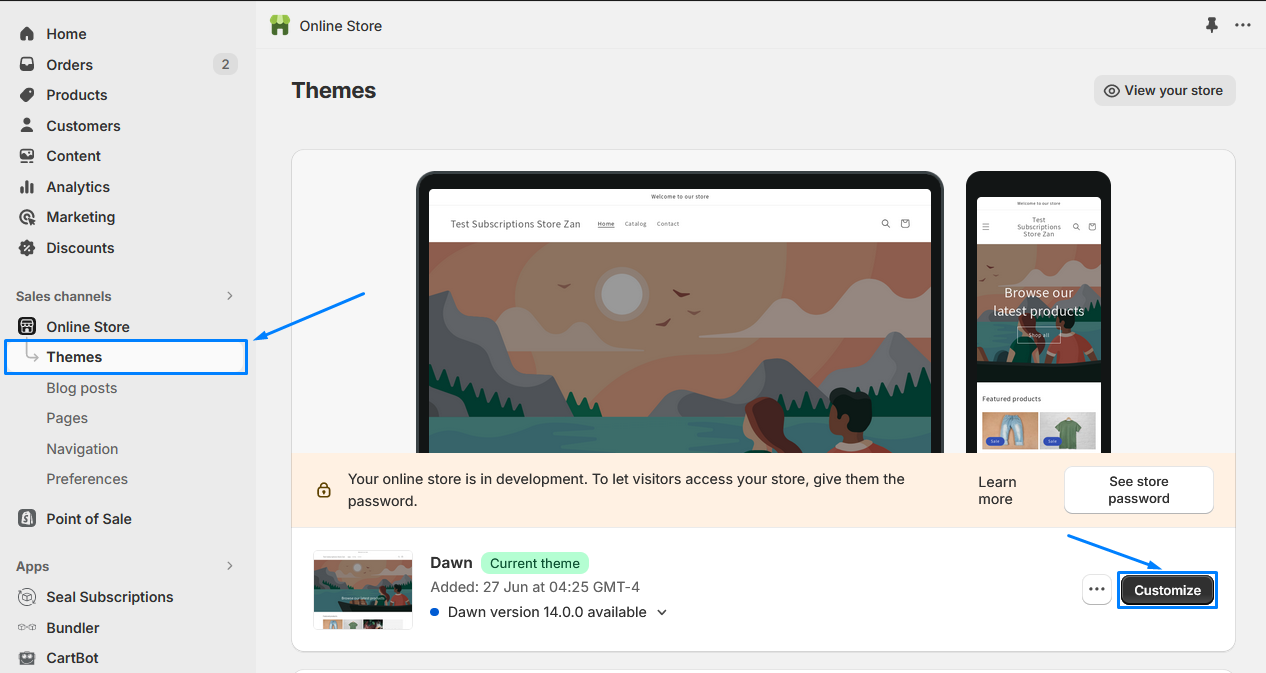
- In the left bar, in the template section, click on the Add section
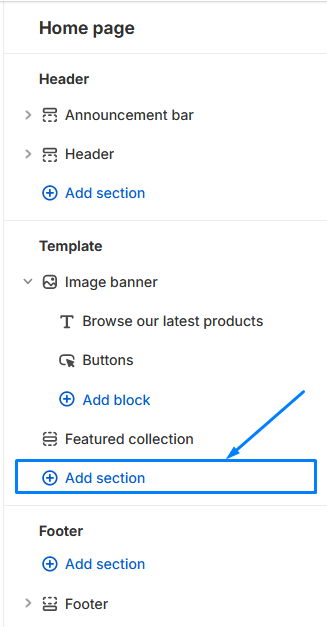
- Select the section that you wish to add to a page. Remember, each theme has a different selection of sections that you can pick from, so if you are still in the beginning you might want to change the theme to see if there are any other templates that are more fitting to your liking.
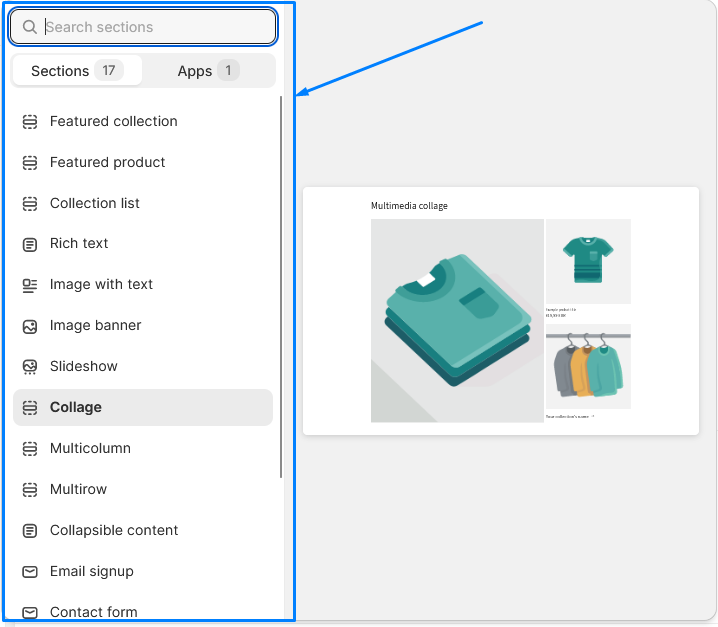
- Once you click on the wanted section, it will appear on the page. You can then drag it to change the position, duplicate it, hide it or remove it. Of course, some sections also come with customizable images, text, and many more options.
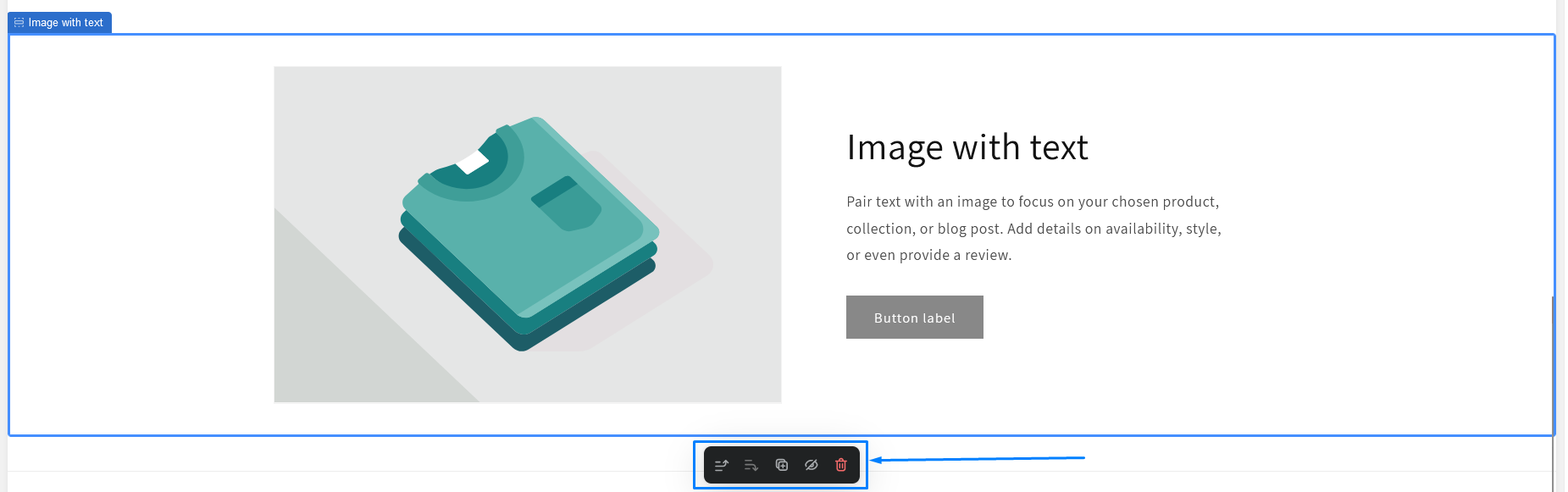
Customization options of each section completely depends on the theme and the section that you've picked, but here is an example of many customization options of ‘Image with text’ section: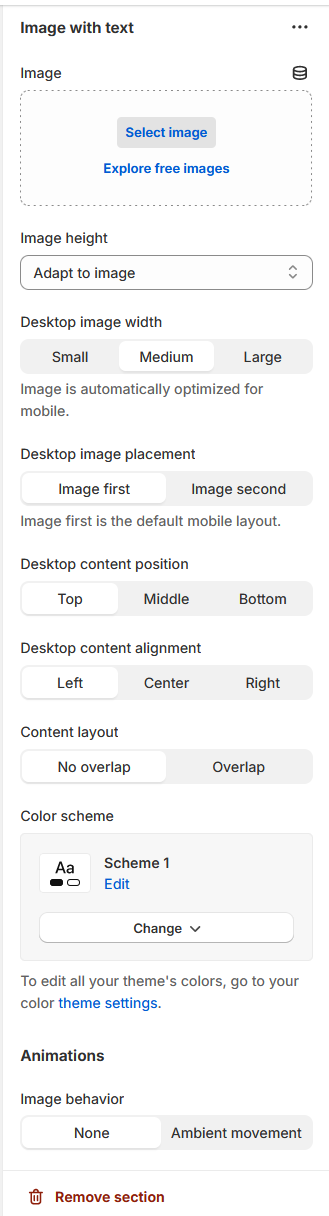
- That's it! You have now successfully changed the page to your liking :) Of course, there are many more things you can do with them, such as the above-mentioned customization.
Most popular template sections in Shopify
Now that we've showed you the importance of using Shopify templates in your store, and the steps on how you can assign them to your pages, we will also some examples of popular template sections that you can use in your store to enhance the shopping experience for your customers and this way increase the revenue of your store.
Featured product section
This section is great, so your customers can immediately see the popular products in your store and go straight into buying them. This section is good for highlighting specific products or collections to help draw attention to encourage exploration. Depending on the theme, you can show your featured products in a grid or carousel layout to showcase products with images, titles, prices, and more. This section is also great for promoting cross-selling and driving conversions by directing customers to product pages.
Promotional banners
Promotional banners are great for drawing additional attention to special offers, sales, or events, encouraging customers to take advantage of any discounts or limited-time deals. This is a very popular section on a lot of stores. You've probably see eye-catching graphics, with bold text saying “limited-time deal” or something like that. Online stores use it because it simply works. For customers, it drives urgency and excitement, and for you, it increases conversions, and boosts sales.
Testimonials section
Displaying customer testimonials and reviews builds trust and credibility. By providing legit reviews from other happy customers, new customers immediately see that you are trustworthy and worth their time. You can customize the testimonials to feature customer quotes, star ratings, and photos in a visually appealing layout. You will quickly boost confidence in your brand, reduce hesitation, and increase the likelihood of purchase.
Featured collection section
Similar to the previously described featured product section, collection section highlights specific product categories or collections to help guide customers to relevant products and encourage exploration. This way, you can showcase collection images, titles and descriptions with links to collection pages. By providing featured collection section on your site, you improve navigation, and promote product discovery while encouraging upselling by showcasing complementary items.
App template sections
Another great thing to mention is, that some Shopify apps provide additional widgets that you can use in your store. For example, best bundle app in Shopify - Bundler, an app where you can combine products together and offer your customers discounts. This app also allows you to put the bundle widget wherever you want using bundle shortcodes. By going to Shopify Admin → Online Store → Themes and click the Customize button. Then, on the left side clicking on the Add section in the templates section, you have an option to see all of the available sections provided by other Shopify apps (see image). For example with Bundler, they are providing you a shortcode widget, where you can input a specific bundle's shortcode and bundle will simply show on your page! If you are interested in how Bundler works and all the great features it provides, you should check out their website.
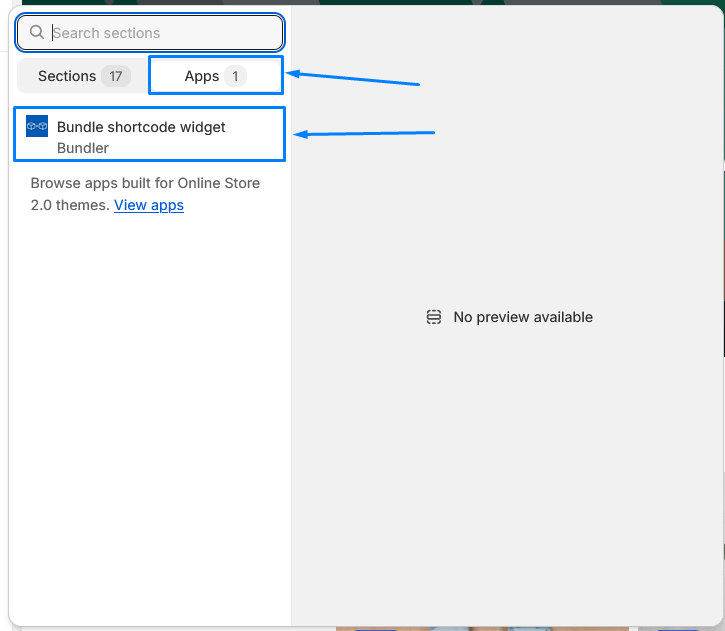
Conclusion
Presentation and functionality of your online store are everything in order for your store to truly shine and succeed. Shopify templates offer a powerful toolset to customize your store's design, layout, and overall user experience, allow you to create a compelling online presence that reflects your brand identity and drives sales.
Adding the correct template sections that your brand needs is an important step for your shop. By giving your customers an enhanced experience, they are more likely to stick with your website and continue using and buying your products.
We hope this article helped you in better understanding Shopify's templates, how they are beneficial to your store, and how to assign them to pages. In this article we also briefly mentioned bundles. If you are more interested in how to better promote your products, check our our what are bundles article, where we explain exactly how much bundles can help your business. We strongly recommend checking out Bundler, the best bundle app in Shopify. You can also check out this article about top 4 best bundling app for Shopify where we exactly explain just why Bundler is so good.
We hope this article helps you in building your e-commerce online store.
Happy e-commerce building! ;)